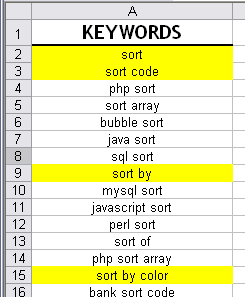 The following video will demonstrate you how to sort by color in Excel by using ASAP Utilities.
The following video will demonstrate you how to sort by color in Excel by using ASAP Utilities.
It is not possible to sort by color in Excel. However we find that many people use colors to "tag" certain cells that need to be processed later.
The example in the video show a list of keywords such as my colleague (Rogier Mensink) often gets back from his customers for Google Adwords campaigns. The keywords where the ads need to be displayed are marked in yellow. With Excel only it is difficult to get a list of only the yellow cells. With ASAP Utilities it is easy, you sort the cells by their color and you have a list of all the yellow cells together.
First select the cells and then in the Excel menu choose ASAP Utilities » Range » Advanced sorting...
Note: This old video is no longer available and will in 2021 be replaced with a new version in a modern version of Excel.
Besides sorting by cell color you can also sort on: Value, Number Format, Cell Color, Cell Color Indexnr., Font Color, Font Color Indexnr., Font Size, Font Name, Bold, Italic, Underline, Strikethrough, Text length, Shuffle (randomize order), Formula, Email address host (@...), Year-Month-Day, Year-Day-Month, Month-Day-Year, Month-Year-Day, Day-Year-Month, Day-Month-Year, Day of the week (start on Sunday), Day of the week (start on Monday)
Note: In Excel 2007 Microsoft has added the ability to sort by color. First you need to convert your data to a table and then you can sort it by color.