Last month I received the following question:
I need to know how to convert an excel file into a pipe delimited file using the ASAP software.
You can use the following tool to do this:
ASAP Utilities » Export » Export selection or active sheet as new file...
Then choose "CSV (comma separated value) or customer separated" and specify the pipe-character (|) as delimiter: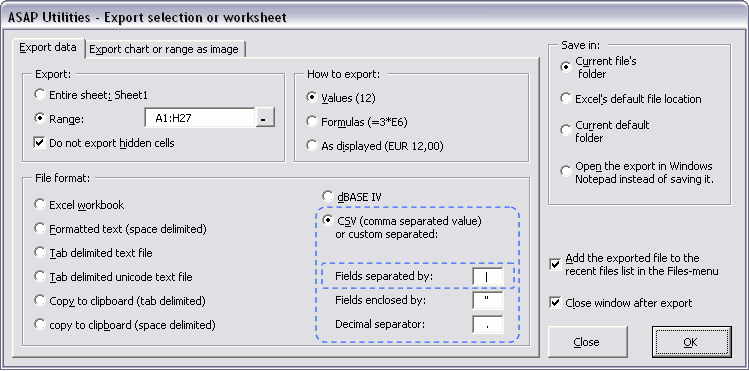
Of course you can use with any character to create a specific separated kind of text file.