Save 5 minutes a day by using ASAP Utilities to quickly insert borders or empty rows between repeated values.
"Quickly recognize groups of data"
Groups of repeated values are easier recognizable if they are separated by an empty row, border line or color.
You can quickly do that with the following tool:
ASAP Utilities » Columns & Rows » Detect and visualize adjacent data/group changes...
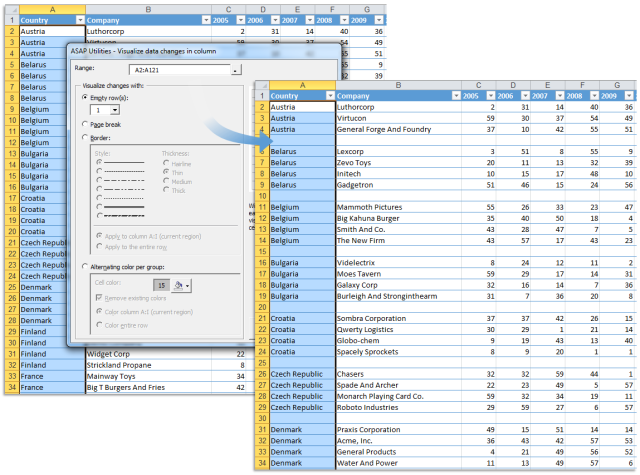
Quickly insert an empty row between repeated values

Add a border-line between repeated values
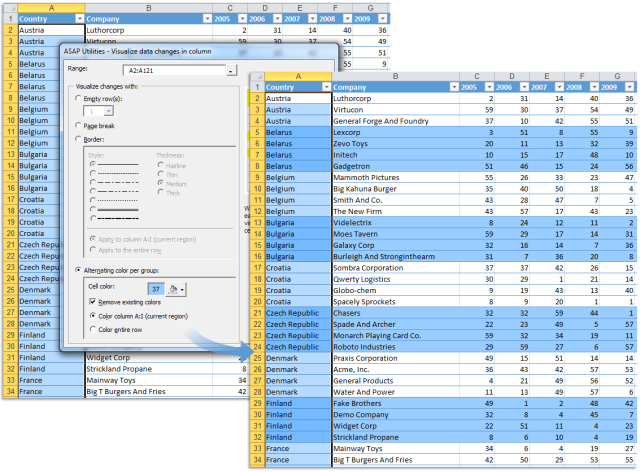
Apply color banding to the sets of same value
This will help you in for example the following situations:
- One feature that I haven’t found that I think would be useful is to insert a line between identical (sorted) values in a particular column.
Kind of like the “split the selected range into separate worksheets” except just inserting a blank line (that you could choose to fill with a particular color) between groups of identical values instead of separating out into new worksheets. - I couldn’t find any feature that does this in ASAP and thought it might be worth considering for ASAP - insert a new blank row at every change in value in a given column.
- Rows 1-6 are alike, rows 7-10 are alike, row 11 is alone, and rows 12-18 are alike. How do I add blank rows between these groups of varying values without manually selecting the top row in each value and performing an insert row? Some of these sheets have hundreds of values.
- My file has over 10000 lines by SKU and Customer. I need to add line between each SKU group. I don't want to manually add line between each SKU, does excel have way to do this?
Quick solution
Just use the following tool ASAP Utilities » Columns & Rows » Detect and visualize adjacent data/group changes...
Bonus tips
- To quickly remove all empty rows: ASAP Utilities » Columns & Rows » Delete all empty rows
- Just Excel: Ever heard of Pivot Tables? If you to make calculations based on groups of data, then be sure to know about this powerful Excel feature.
- Just Excel: You can automatically calculate subtotals and grand totals in a list for a column by using the Subtotal command.
How much time will it save?
It's guaranteed that you'll save yourself time and effort by using this tool. However, the actual time saved depends on how much you use Excel, the amount of data you're working with and how often you use this particular tool.
You can easily see how much time ASAP Utilities has saved you so far.
Download
In case you don't have ASAP Utilities yet, you can download the free Home&Student edition (for home projects, schoolwork and use by charitable organizations) or the fully functional 90-day Business trial from:
//www.asap-utilities.com/download-asap-utilities.php