Feedback appreciated
This is our first video in a new series of tutorials. For accessibility and since many people view tutorials at work (with sound turned off), the video is with call-outs and subtitles.
We are still experimenting with the right way to do this, so my apologies in advance in case the video tutorial looks a bit clumsy. Please let us know if you have any feedback that can help us.
Video: How to quickly move and/or resize your range selection(s) in Excel
With the "Move or resize selected range..." utility you can easily move and/or resize your selected range of cells.
This utility will only change you range selection(s), not the data in the cells.
The major benefits compared Excel itself:
- Also move and resize non-contiguous range selections
- Move and resize in any direction
The following video is a short tutorial of how it works (best watched in full screen):
To start this in Excel with ASAP Utilities, just choose:
ASAP Utilities » Select » Move or resize selected range...
Or use the default ASAP Utilities shortcut to quickly start this tool: Control+Alt+M
To expand or shrink your range selections from any corner, you can use the small arrow-buttons. To move your range selections in any direction via this form, you can use the large arrow-buttons or the following shortcuts:
Alt+U = move up
Alt+D = move down
Alt+L = move left
Alt+R = move right
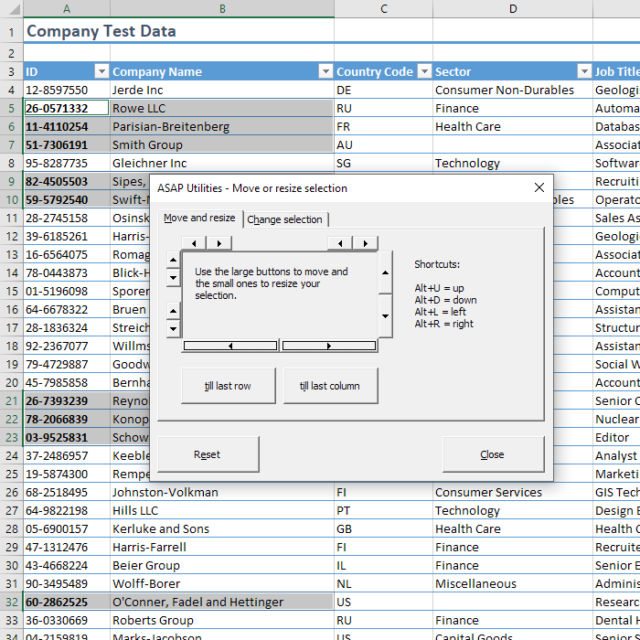
This is very powerful tool in combination with for example the "Select cells based on content, formatting and more..." utility. For example, if you want to select to the cells in column B where the cells in column A have bold formatting. You can then use the "Select cells based on content, formatting and more..." on column A and then use this "move" utility to move your selected range one column to the right. You then have selected all cells in column B where the cell in column A is bold.
Do you recognize any of these situations?
- Anyone know of a keyboard shortcut that allows me to move the current selection? For example, if I have range A3:D10 selected but want to instead select B4:E11. I would like a keyboard shortcut to arrow over/down to the new selection. I've tried various keyboard combinations but no luck. I don't want to move the cell contents, just change the selected range.
- I know I can use Control + Space to select the entire row, but that does not work with multiple selections. Is there an alternative way?
- I know how to create and extend or shrink selections, i.e., via F8 or Shift+F8 based on the position of the active cell and using Control+., Tab and Arrow keys. But it is a cumbersome process. Is there an easier and quicker way to do that?
- How do I quickly select a row or column next to my current selection?
- How do I move the selection down one row in Excel? Let's say I have "A9:V9" selected and want the selection to move to "V10:V10". Is there a shortcut for it? The selection should not be extended but moved one row down.
- While searching to change my range selection I found articles about Range.Offset and Range.Resize commands in macros, but I have no experience with macros. Isn't there a tool available that has this already built-in?
Just choose the following tool in the Excel menu:
ASAP Utilities » Select » Move or resize selected range... Control+Alt+M
Bonus tips, also interesting
How much time will it save?
It is guaranteed that you will save yourself time and effort by using this tool. However, the actual time saved depends on how much you use Excel, the amount of data you are working with and how often you use this particular tool. You can easily see how much time you have saved so far from within ASAP Utilities itself.
Download
In case you do not have ASAP Utilities yet, you can download the free Home&Student edition (for home projects, schoolwork and use by charitable organizations) or the fully functional 90-day Business trial. Download page