Save 5 minutes a day by using ASAP Utilities to quickly remove all hidden rows and/or columns.
"How can I quickly remove all hidden rows?"
We were recently asked: "Does ASAP have a feature to convert filtered results 'in place' to convert a spreadsheet into just the filtered results? I know I can do it manually by copying the cells to a new sheet, but wondered if ASAP had something built in to accomplish the same thing."
Yes we have. You can use the following tool for this:
ASAP Utilities » Columns & Rows » Delete all hidden rows and/or columns...
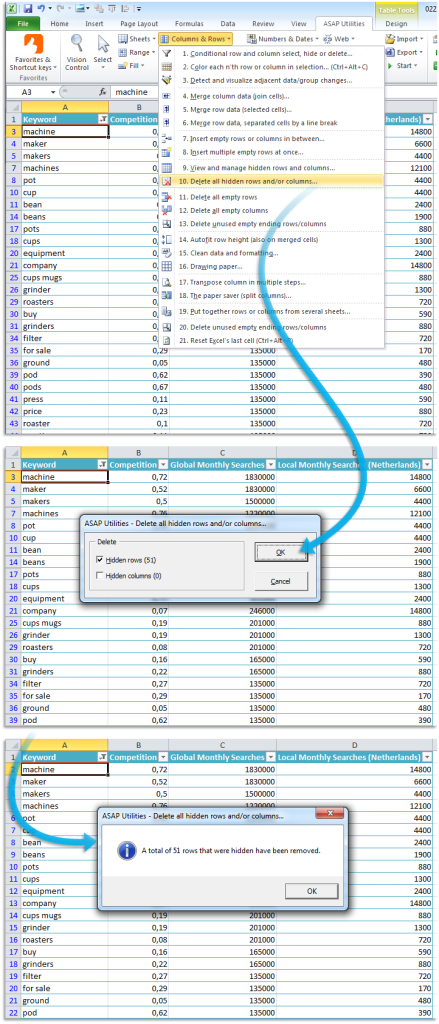
This will remove all hidden rows and/or columns on your worksheet (depending on the option that you choose).
Do you recognize any of these situations?
- Once I do simple auto filtering in a file, I want to have the ability to save only the filtered results.
- I have a excel spread sheet containing approx. 65000 zip codes. When I apply a filter to one of the columns (to remove the data I don't need) I'm left with 34000 records.
Now how can I save a file which contains only the 34000 rows/records I need? - I have a very large table in Excel (thousands of rows) and I filter it to only show 10 rows. Now I wonder if there is a way to delete the rows not shown (i.e. don't meet the filter conditions)? This would enable me to reduce the file size before I send it.
Just use the following tool:
ASAP Utilities » Columns & Rows » Delete all hidden rows and/or columns...
This a quicker alternative than using Excel's method to copy only the visible results to a new worksheet. Or, if you have Excel 2007 or newer you can use its "Inspect document" feature to remove hidden rows, columns, and worksheets.
Bonus tips, also interesting
How much time will it save?
It's guaranteed that you'll save yourself time and effort by using this tool. However, the actual time saved depends on how much you use Excel, the amount of data you are working with and how often you use this particular tool.
You can easily see how much time ASAP Utilities has saved you so far.
Download
In case you don't have ASAP Utilities yet, you can download the free Home&Student edition (for home projects, schoolwork and use by charitable organizations) or the fully functional 90-day Business trial.
Download page