While I'm working on the next big updated version (4.3), a few people have found some bugs in version 4.2.8 that I've now fixed in version 4.2.9.
More information and download of the pre-release:
//www.asap-utilities.com/faq-questions-answers-detail.php?m=195
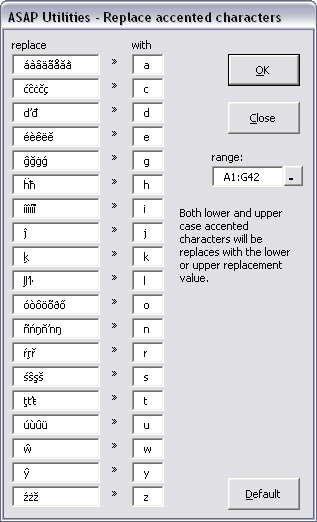
This version will probably be officially released next Thursday.