Save 5 minutes a day by using ASAP Utilities to quickly extend your selection all the way down to the end of your data.
"Easily select all the way down without the mouse/scrolling"
The downside of Excel's shortcut Control+Shift+Down Arrow, is that it extends your selection down till the first empty cell that is found. However, an empty cell might also be somewhere in between, and not at the real end of your data.
With ASAP Utilities you can easily select all the way down to the real end of the data on your worksheet, without the need for scrolling and looking where your data ends.
Just start the following tool:
ASAP Utilities » Select » Extend selection to the last used row
By default you can start this tool with the shortcut Control+Alt+L.
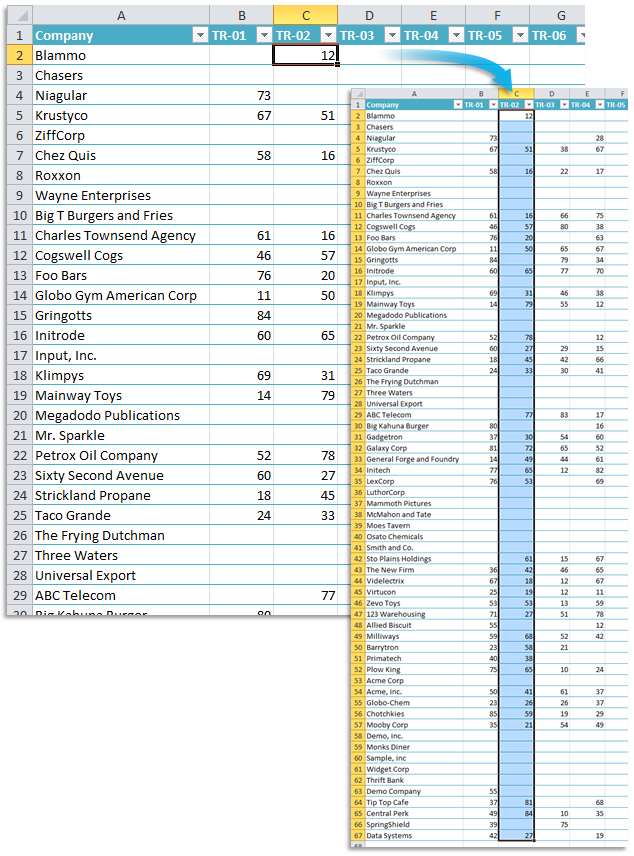
This is very useful when you cannot use Excel's built in shortcuts such as 'Control+Shift+Arrow key down' because of empty cells in between or 'Control+Shift+End' because you only want to extend your selection down and not include the columns to the right.
Do you recognize any of these situations?
- I'd like to select to the bottom of the worksheet, but not below what is used/stored. I might have 15000 rows, but I certainly don't have 1048576. If I press Control+Alt+Down, then Excel stops at the first empty cell. In Excel itself you can press Ctrl + End to be taken to the last row and column. I'd like the same functionality but just to the last row.
- When I double click on the small black square to auto fill a formula it stops too soon. It should go to the last cell with data in the preceding column but it doesn't because there are blank cells in the adjacent column.
- What's an efficient way to go to the last non-empty cell in a column? Ctrl-down-arrow stops at every empty cell in the column. There are lots of them.
Just use the following tool:
ASAP Utilities » Select » Extend selection to the last used row
Bonus tips, also interesting
- Select » Extend selection to the last used column
- User question: How to enter the same value in all selected cells at once
- Columns & Rows » Delete all empty rows
- Excel keyboard shortcuts
- Microsoft: Select cells, ranges, rows, or columns on a worksheet
- Microsoft: The best keyboard shortcuts for selecting data
How much time will it save?
It's guaranteed that you'll save yourself time and effort by using this tool. However, the actual time saved depends on how much you use Excel, the amount of data you're working with and how often you use this particular tool.
You can easily see how much time ASAP Utilities has saved you so far.
Download
In case you don't have ASAP Utilities yet, you can download the free Home&Student edition (for home projects, schoolwork and use by charitable organizations) or the fully functional 90-day Business trial.
Download page