Save 5 minutes a day by using ASAP Utilities to quickly insert a series of values into your cells.
"Easily insert a series of values"
Sometimes you need a bit more flexibility than Excel offers with its built-in Fill tool.
For example to restart the count when a certain value is reached, add a pre-fix or suffix, auto number in a filtered list, filling merged cells too, etc.
In such a case, just select the cells and use:
ASAP Utilities » Fill » Quick numbering of selected cells... (Control+Alt+Q)
Please have look at below examples to see the various possibilities:
Example 1
- Start with number 1
- Add 1 every time
- Restart counting after number 5
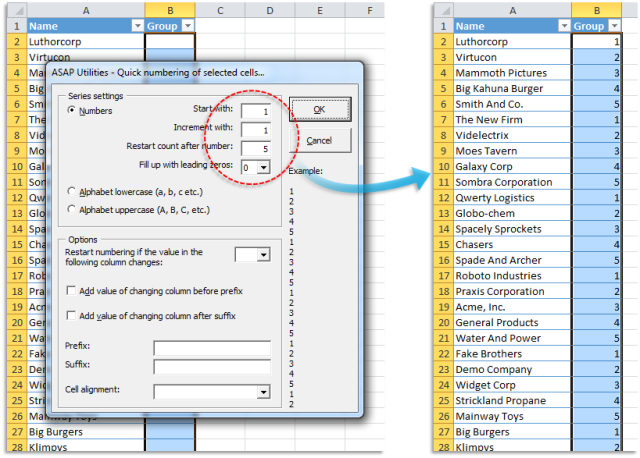
Example 2
The most basic scenario, start with number 1 and add 1 for every cell:
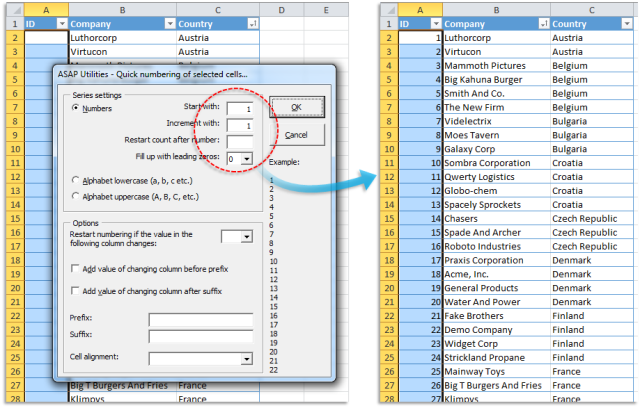
Example 3
- Start with 10
- Add 10
- Restart counting after number 50
- Fill up with leading zeros to a total of 3 digits:
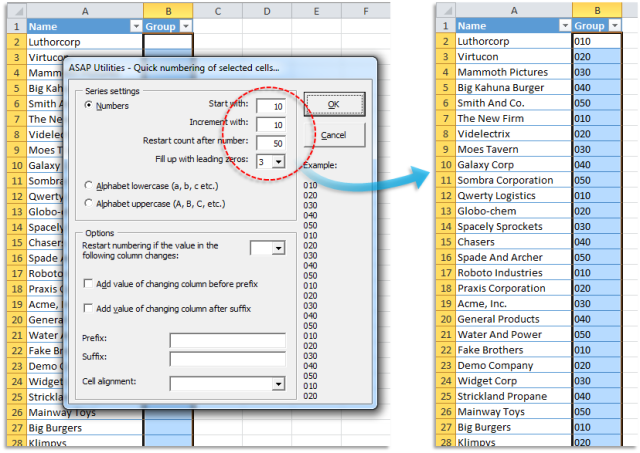
Example 4
- Start with 1
- Add 1
- Restart counting if the value in column [C] changes
![Start with 1 > Add 1 > Restart counting if the value in column [C] changes Start with 1 > Add 1 > Restart counting if the value in column [C] changes](//www.asap-utilities.com/blog/wp-content/0113-5-Quick-numbering-of-selected-cells-640x387.png)
Example 5
- Start with 1
- Add 1
- Restart counting if the value in column [D] changes
- Add the value for column [D] in front of the number
![Start with 1 > Add 1 > Restart counting if the value in column [D] changes > Add the value for column [D] in front of the number Start with 1 > Add 1 > Restart counting if the value in column [D] changes > Add the value for column [D] in front of the number](//www.asap-utilities.com/blog/wp-content/0113-6-Quick-numbering-of-selected-cells-640x330.png)
Example 6
- Use the letters A-Z to number the cells
- Add the value "comp [" in front
- Add the value "]" at the end
![Use the letters A-Z to number the cells > Add the value "comp [" in front > Add the value "]" at the end Use the letters A-Z to number the cells > Add the value "comp [" in front > Add the value "]" at the end](//www.asap-utilities.com/blog/wp-content/0113-4-Quick-numbering-of-selected-cells-640x463.png)
Example 7
- Start with 1
- Add 1
- Restart counting after number 4
- Add the value "Field_" in front
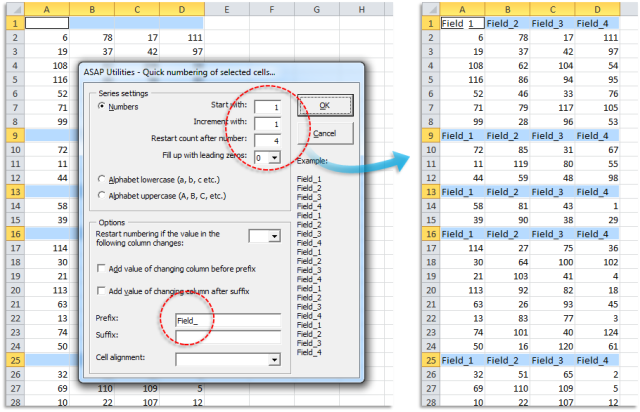
Example 8, works on Merged Cells too
- Merged cells are not a problem with our numbering tool
(Excel's (auto) fill tool can't be used when your selection contains merged cells, "all the merged cells need to be the same size") - Start with 1
- Add 1
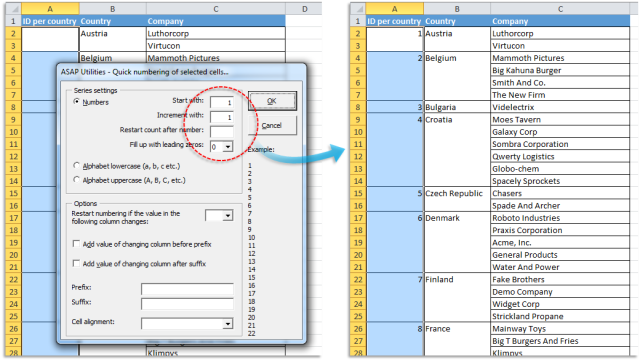
Example 9, Auto numbering data in a filtered list too
- Quick numbering also works on the filtered data. Only the visible cells are numbered, the hidden rows are skipped.
- Start with 1
- Add 1
- Fill up with leading zeros to 2 digits
- Add the value "ES_" at the front
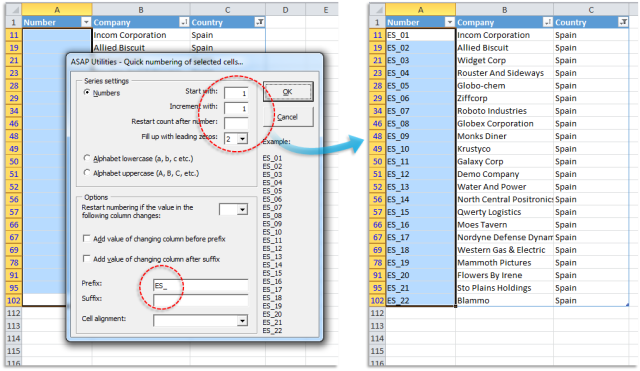
Do you recognize any of these situations?
- Please help me how to fill series with only visible rows after auto filtered applied.
- How do I fill an excel column with consecutive numbers without typing each one separately?
- Many times I need to create excel sheets that have a unique ID (typically sequential). I think that a feature that allows the user to define the columns and format of the unique ID (Numeric starting 'X", alphanumeric with fix string (AAxxxx), etc.), would be a great improvement.
- I'm trying to get Excel to count to a defined end number, then restart at 1. How can this be done?
- Help, I'm trying to do an auto fill and a part of the range for the auto fill has some merged cells. I keep getting the error: "This operation requires the merged cells to be identically sized."
Just select the cells and use the following tool:
ASAP Utilities » Fill » Quick numbering of selected cells...
This tool can help you in addition to Excel's built-in methods to auto fill cells.
Bonus tips, also interesting
How much time will it save?
It's guaranteed that you'll save yourself time and effort by using this tool. However, the actual time saved depends on how much you use Excel, the amount of data you are working with and how often you use this particular tool.
You can easily see how much time ASAP Utilities has saved you so far.
Download
In case you don't have ASAP Utilities yet, you can download the free Home&Student edition (for home projects, schoolwork and use by charitable organizations) or the fully functional 90-day Business trial.
Download page