Save 5 minutes a day by using ASAP Utilities to quickly transpose your single column into a table.
"How to quickly change a long list to a table?"
Have you ever had data in a single column that you manually needed to "Copy > Paste Special > Transpose" over and over again to get it into a table? No more!
We've got this question asked many times from our users. They received for example an address-list that had all the information below each other, in one single column and needed to change that into a table-format.
Just select the cells in the column and then start:
ASAP Utilities » Columns & Rows » Transpose column in multiple steps...
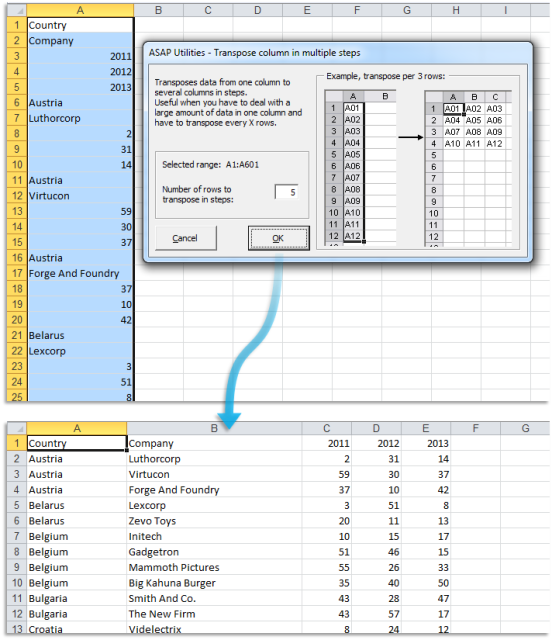
Do you recognize any of these situations?
- I have a list of 7000 numbers in a column and I would like this data transposed in groups of 7, to create 7 columns and 1000 rows. Thanks for any suggestions.
- I am trying to converts a large list of client details from a vertical to a horizontal format. Do you have a tool for that?
Just select the cells in the column and then start:
ASAP Utilities » Columns & Rows » Transpose column in multiple steps...
This a quicker alternative than using Excel's Copy > Transpose over and over again to switch (transpose) columns and rows.
How much time will it save?
It's guaranteed that you'll save yourself time and effort by using this tool. However, the actual time saved depends on how much you use Excel, the amount of data you are working with and how often you use this particular tool.
You can easily see how much time ASAP Utilities has saved you so far.
Download
In case you don't have ASAP Utilities yet, you can download the free Home&Student edition (for home projects, schoolwork and use by charitable organizations) or the fully functional 90-day Business trial.
Download page