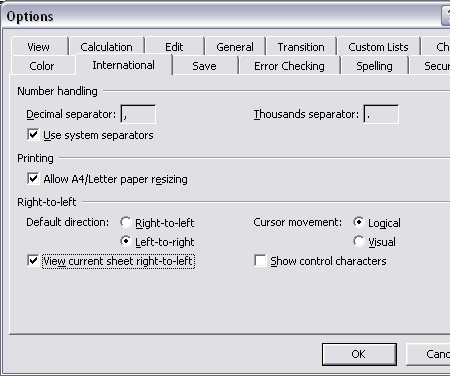Just got a question that migh be interesting to show here about columns that are displayed backwards. The columns are in reverse alphabetical order and start at the upper right hand corner. The row numbers are on the right side of excel instead of the left.
The Problem: Recently, when I opened Excel, the columns were BACKWARDS. The A1 cell is supposed to be in the upper LEFT corner of the blank worksheet. Mine is now in the upper RIGHT corner. I can't work with it that way! It's weird!
Excel will open older workbooks that this very same program/version created (with the A1 cell in the upper LEFT corner where it belongs) and work with them just fine. But any new spreadsheets are created with the columns reversed.
Any ideas about what has gone wrong and how I can fix it?
Example sheet, displayed from right to left:
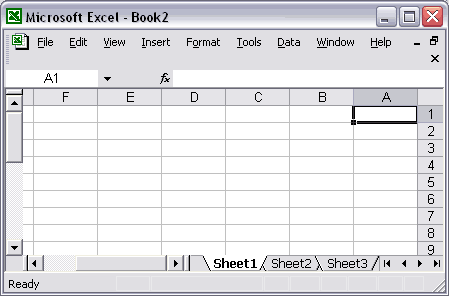
Solution
In fact, this is a (per sheet) setting in Excel.
In the Excel menu choose: Tools > Options
In the options-dialog that shows select the "International" tab and uncheck "View current sheet right-to-left".