I just got a call from a friend of mine. He needed to edit a spreadsheet and round a bunch of formulas. Since the rounding is important for the calculations, a simple cell-formatting wouldn't do.
Excel's worksheet function =ROUND() can be used to round the numbers. However editing a lot of cells by hand (especially with a lot of different formulas that can't be copied) can be time consuming. So I wrote a little routine for it he can use the next time:
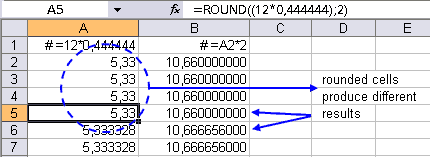
Sub BuildRoundFormula()
' Build the =ROUND() function around the formulas
' in your selection
Dim rngCel As Range
Dim strFormula As String
Dim lNumDigits As Long
lNumDigits = 2 ' < --- EDIT THIS
' If lNumDigits is greater than 0 (zero), then number
' is rounded to the specified number of decimal places.
' If lNumDigits is 0, then number is rounded to the
' nearest integer.
' If lNumDigits is less than 0, then number is rounded
' to the left of the decimal point.
For Each rngCel In Selection
If rngCel.HasFormula Then
strFormula = rngCel.Formula
' strip the equal sign on the left:
strFormula = Right(strFormula, Len(strFormula) - 1)
rngCel.Formula = "=ROUND((" & strFormula & ")," & _
lNumDigits & ")"
End If
Next
End Sub By changing the value of the variable lNumDigits you can specify the number of decimals or digits.
If you're a little handy with macro's you can use this procedure as a start to apply other functions.