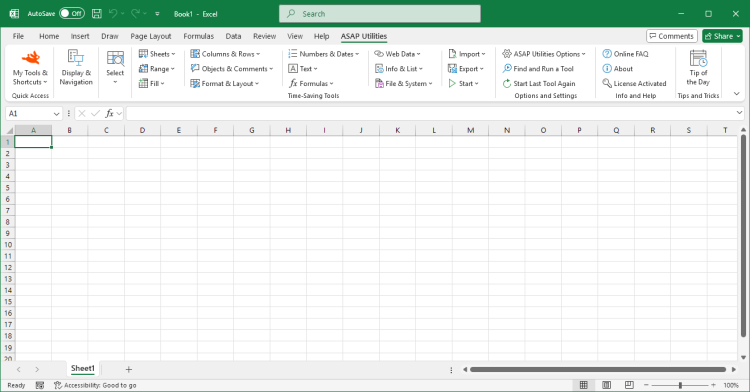Split Long Dataset to New Sheet for Printing in Fewer Pages...
ASAP Utilities › Format & Layout › 6. Split Long Dataset to New Sheet for Printing in Fewer Pages...This tool helps you reshape a long, narrow dataset into a more compact layout for printing. It splits your selected data into multiple vertical sections (like snaking columns, as seen in newsletters), side by side on a new worksheet. This allows more data to fit on a single printed page, saving paper and improving readability. The original data remains untouched. The reorganized layout is created in a new worksheet. You can choose:
Original data in one column:
A001
A002
A003
A004
A005
A006
After splitting into three columns of two rows each:
A001 A003 A005
A002 A004 A006 Note:
The data is split top-to-bottom, then left-to-right across columns, similar to how a multi-column newsletter or directory prints.
Your last used settings are automatically remembered.
Screenshots
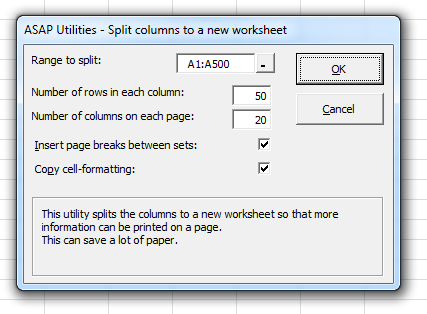
Starting this tool
- Click ASAP Utilities › Format & Layout › 6. Split Long Dataset to New Sheet for Printing in Fewer Pages...
- Specify a Keyboard Shortcut: ASAP Utilities › My Tools & Shortcuts › Manage My Tools & Shortcuts...

Additional keywords for this tool:
Split long Excel column for printing, Split data into multiple columns, Snaking columns for print, Fit data to fewer pages, Print long list across columns, Layout for compact printing, Save paper when printing, Print more rows per page, Convert single column to multiple columns, Reshape data for printing, Snake column layout, Print Excel data side by side, Page layout multiple columns, Rearrange data for better print layout, Split Excel column top to bottom, Create printable report layout, Fit narrow list across page, Reduce print pages
Split long Excel column for printing, Split data into multiple columns, Snaking columns for print, Fit data to fewer pages, Print long list across columns, Layout for compact printing, Save paper when printing, Print more rows per page, Convert single column to multiple columns, Reshape data for printing, Snake column layout, Print Excel data side by side, Page layout multiple columns, Rearrange data for better print layout, Split Excel column top to bottom, Create printable report layout, Fit narrow list across page, Reduce print pages
Choose your language preference below
English (us) ⁄ Nederlands ⁄ Deutsch ⁄ Español ⁄ Français ⁄ Português do Brasil ⁄ Italiano ⁄ Русский ⁄ 中文(简体) ⁄ 日本語
| Reshape Single Column into Table Form (Transpose in Steps)... |
©1999-2026 ∙ ASAP Utilities ∙ A Must in Every Office BV ∙ The Netherlands
🏆 Winner of the "Best Microsoft Excel Add-in" Award at the Global Excel Summit 2025 in London!
For over 26 years, ASAP Utilities has helped users worldwide save time and do what Excel alone cannot.
🏆 Winner of the "Best Microsoft Excel Add-in" Award at the Global Excel Summit 2025 in London!
For over 26 years, ASAP Utilities has helped users worldwide save time and do what Excel alone cannot.