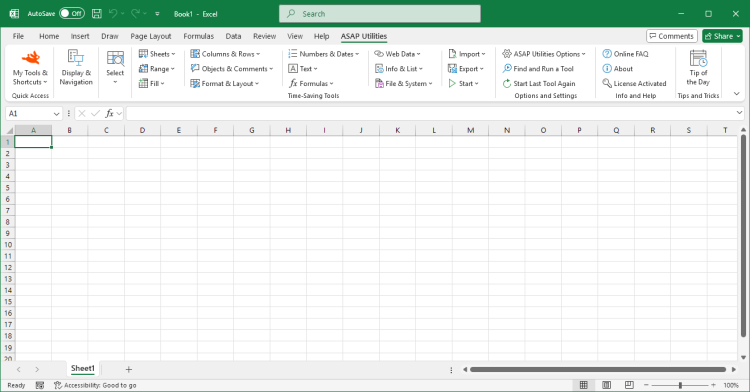Copy Selection as Picture (As Shown on Screen)
ASAP Utilities › Export › 9. Copy Selection as Picture (As Shown on Screen)This tool copies your current selection as a picture to the clipboard, preserving how it appears on screen. Use this when you want to:
Not all programs support metafile images. If you need maximum compatibility (e.g., when pasting into web apps or chat tools), use the "Copy Selection as Bitmap Picture (As Shown on Screen)" tool instead. Tips:
Starting this tool
- Click ASAP Utilities › Export › 9. Copy Selection as Picture (As Shown on Screen)
- Specify a Keyboard Shortcut: ASAP Utilities › My Tools & Shortcuts › Manage My Tools & Shortcuts...
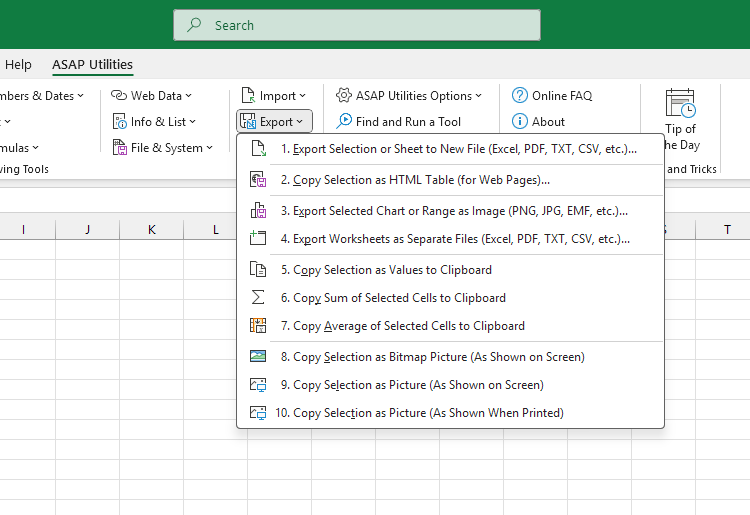
Additional keywords for this tool:
copy as picture, excel to image, copy range as picture, copy cells as image, copy chart as picture, vector image Excel, metafile export, paste Excel into Word, high-quality Excel screenshot, copy table to PowerPoint, scalable Excel graphic, copy for documentation
copy as picture, excel to image, copy range as picture, copy cells as image, copy chart as picture, vector image Excel, metafile export, paste Excel into Word, high-quality Excel screenshot, copy table to PowerPoint, scalable Excel graphic, copy for documentation
Choose your language preference below
English (us) ⁄ Nederlands ⁄ Deutsch ⁄ Español ⁄ Français ⁄ Português do Brasil ⁄ Italiano ⁄ Русский ⁄ 中文(简体) ⁄ 日本語
| Copy Selection as Bitmap Picture (As Shown on Screen) |
©1999-2025 ∙ ASAP Utilities ∙ A Must in Every Office BV ∙ The Netherlands
🏆 Winner of the "Best Microsoft Excel Add-in" Award at the Global Excel Summit 2025 in London!
For over 25 years, ASAP Utilities has helped users worldwide save time and do what Excel alone cannot.
🏆 Winner of the "Best Microsoft Excel Add-in" Award at the Global Excel Summit 2025 in London!
For over 25 years, ASAP Utilities has helped users worldwide save time and do what Excel alone cannot.