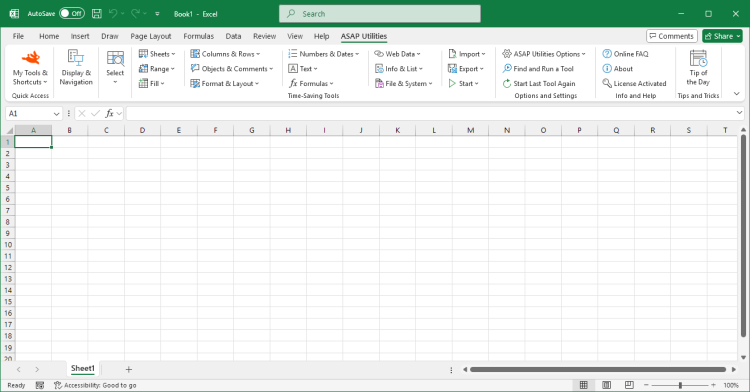Fill Blank or Empty Cells with a Specific Value...
ASAP Utilities › Fill › 1. Fill Blank or Empty Cells with a Specific Value...This tool fills all blank or empty cells in your selection with a given value. It also works on cells that seem empty but aren't detected by Excel's Go To > Special > Blanks or the ISBLANK() function. These are cells that contain a zero-length string, a term Microsoft uses for values that look blank but actually contain invisible content, such as a single apostrophe or the result of a formula like "" that was pasted into the cell as a value. It is helpful when cleaning up spreadsheets with missing values, such as:
Starting this tool
- Click ASAP Utilities › Fill › 1. Fill Blank or Empty Cells with a Specific Value...
- Specify a Keyboard Shortcut: ASAP Utilities › My Tools & Shortcuts › Manage My Tools & Shortcuts...
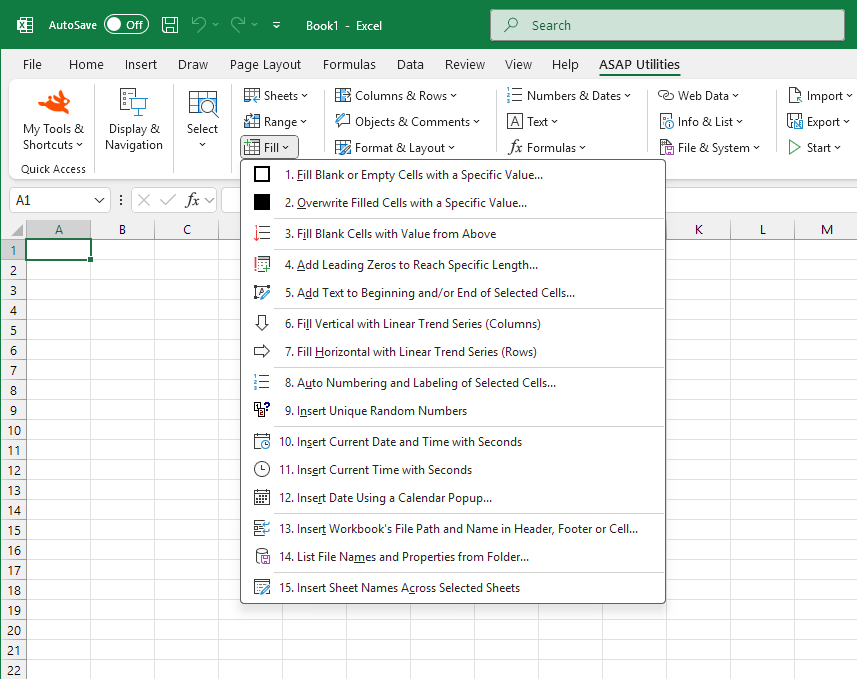
Additional keywords for this tool:
Fill blank cells, Replace empty cells, Fill missing values, Zero-length string, Excel cells look empty but aren't, Fill blanks with 0, Fill empty cells with text, ISBLANK not working, Fill blanks after paste, Replace invisible blank cells, Excel not detecting blank cells, Go to special blanks not working, Bulk fill empty cells
Fill blank cells, Replace empty cells, Fill missing values, Zero-length string, Excel cells look empty but aren't, Fill blanks with 0, Fill empty cells with text, ISBLANK not working, Fill blanks after paste, Replace invisible blank cells, Excel not detecting blank cells, Go to special blanks not working, Bulk fill empty cells
Choose your language preference below
English (us) ⁄ Nederlands ⁄ Deutsch ⁄ Español ⁄ Français ⁄ Português do Brasil ⁄ Italiano ⁄ Русский ⁄ 中文(简体) ⁄ 日本語
| Delete Named Ranges with Invalid Cell References (#REF!) |
©1999-2025 ∙ ASAP Utilities ∙ A Must in Every Office BV ∙ The Netherlands
🏆 Winner of the "Best Microsoft Excel Add-in" Award at the Global Excel Summit 2025 in London!
For over 25 years, ASAP Utilities has helped users worldwide save time and do what Excel alone cannot.
🏆 Winner of the "Best Microsoft Excel Add-in" Award at the Global Excel Summit 2025 in London!
For over 25 years, ASAP Utilities has helped users worldwide save time and do what Excel alone cannot.