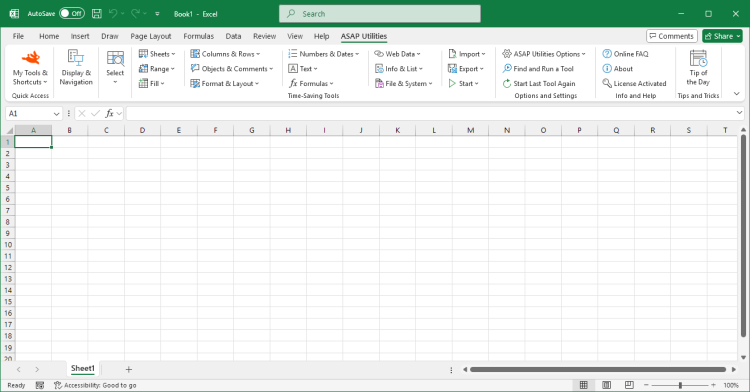Reset Formatting to Normal Style in Selected Cells
ASAP Utilities › Format & Layout › 24. Reset Formatting to Normal Style in Selected CellsThis tool applies Excel's built-in Normal style to the selected cells. It resets the formatting of those cells to your workbook's default appearance without affecting the cell contents or formulas.
The Normal style typically includes the default font, size, alignment, number format, and no bold, italics, borders, or fill colors. This is useful when you want to:
The benefit of having this tool in ASAP Utilities is that you can assign a shortcut to it via 'My Tools & Shortcut Keys' for accessibility and even faster access. Tip:
The Normal style can be customized in Excel. Right-click the style in Home > Cell Styles, then choose Modify > Format to modify the style. If you only want to copy or reset specific formatting settings, such as just the font or number format, consider using our "Copy and Apply Certain Cell Formatting Settings..." tool instead.
Starting this tool
- Click ASAP Utilities › Format & Layout › 24. Reset Formatting to Normal Style in Selected Cells
- Specify a Keyboard Shortcut: ASAP Utilities › My Tools & Shortcuts › Manage My Tools & Shortcuts...

Additional keywords for this tool:
Reset cell formatting in Excel, Apply normal style, Clear formatting to default, Reset to default formatting, Remove formatting in cells, Revert to normal style, Restore default format, Reset cell style, Apply normal cell style, Remove custom formatting, Undo formatting changes, Reset imported formatting, Default cell style, Restore normal formatting, Apply standard style, Cell formatting reset tool, Remove bold and fill color, Reset font and alignment, Normalize cell formatting, Apply normal format Excel shortcut
Reset cell formatting in Excel, Apply normal style, Clear formatting to default, Reset to default formatting, Remove formatting in cells, Revert to normal style, Restore default format, Reset cell style, Apply normal cell style, Remove custom formatting, Undo formatting changes, Reset imported formatting, Default cell style, Restore normal formatting, Apply standard style, Cell formatting reset tool, Remove bold and fill color, Reset font and alignment, Normalize cell formatting, Apply normal format Excel shortcut
Choose your language preference below
English (us) ⁄ Nederlands ⁄ Deutsch ⁄ Español ⁄ Français ⁄ Português do Brasil ⁄ Italiano ⁄ Русский ⁄ 中文(简体) ⁄ 日本語
| Copy and Apply Certain Cell Formatting Settings... |
©1999-2025 ∙ ASAP Utilities ∙ A Must in Every Office BV ∙ The Netherlands
🏆 Winner of the "Best Microsoft Excel Add-in" Award at the Global Excel Summit 2025 in London!
For over 25 years, ASAP Utilities has helped users worldwide save time and do what Excel alone cannot.
🏆 Winner of the "Best Microsoft Excel Add-in" Award at the Global Excel Summit 2025 in London!
For over 25 years, ASAP Utilities has helped users worldwide save time and do what Excel alone cannot.