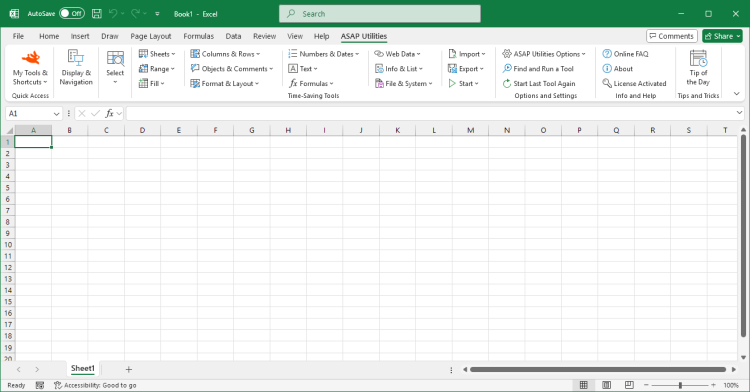Advanced Find and Replace...
ASAP Utilities › Range › 1. Advanced Find and Replace...Easily search and replace text within a selected range, across the entire worksheet, or in all worksheets at once.
This tool provides enhanced functionality compared to Excel's standard Find and Replace features. Search results are displayed in a list, allowing you to jump directly to a cell. You can replace matches one by one or replace them all at once. Key advantages over Excel's default Find and Replace:
· Use {lf} to find and replace line feeds (Alt+Enter / ASCII code 10)
· Use {cr} to find and replace carriage returns (ASCII code 13)
· Use {tab} to find and replace tab characters (ASCII code 9) Customizable search options:
ASAP Utilities introduced search across the entire workbook at once in 1999, long before Excel added this feature in 2007.
Screenshots
Example screenshot: 1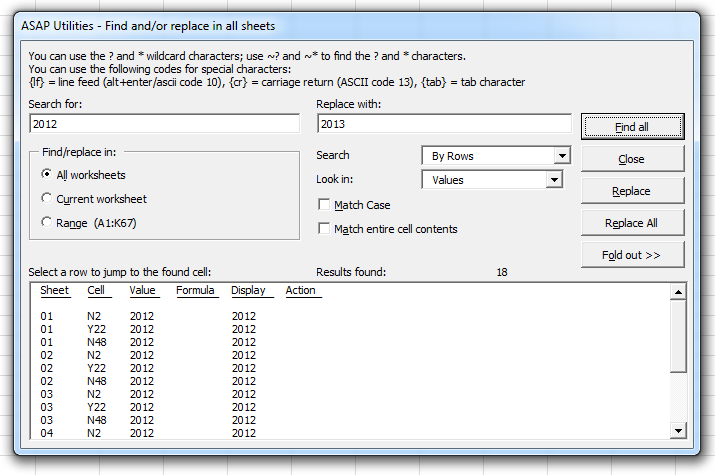
Example screenshot: 2
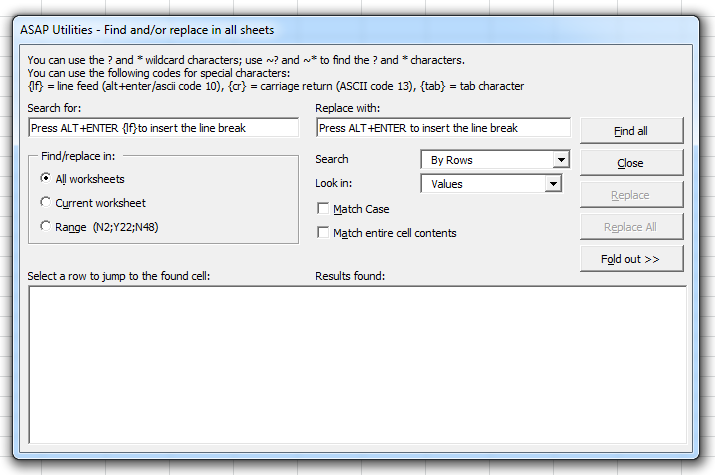
Starting this tool
- Click ASAP Utilities › Range › 1. Advanced Find and Replace...
- Specify a Keyboard Shortcut: ASAP Utilities › My Tools & Shortcuts › Manage My Tools & Shortcuts...

Additional keywords for this tool:
Find and replace whole words only, Match entire words, Find and replace multiple worksheets, Match entire words, Find carriage returns in Excel, Replace line breaks, Remove tab characters in Excel, Fix Excel formula too long error, Excel find and replace not working, Search long text values in Excel, Replace text limit workaround, Find and replace with wildcards in Excel, Search for Alt+Enter in Excel
Find and replace whole words only, Match entire words, Find and replace multiple worksheets, Match entire words, Find carriage returns in Excel, Replace line breaks, Remove tab characters in Excel, Fix Excel formula too long error, Excel find and replace not working, Search long text values in Excel, Replace text limit workaround, Find and replace with wildcards in Excel, Search for Alt+Enter in Excel
Choose your language preference below
English (us) ⁄ Nederlands ⁄ Deutsch ⁄ Español ⁄ Français ⁄ Português do Brasil ⁄ Italiano ⁄ Русский ⁄ 中文(简体) ⁄ 日本語
| Reset Last Cell to Fix Ctrl+End Behavior... |
©1999-2025 ∙ ASAP Utilities ∙ A Must in Every Office BV ∙ The Netherlands
🏆 Winner of the "Best Microsoft Excel Add-in" Award at the Global Excel Summit 2025 in London!
For over 25 years, ASAP Utilities has helped users worldwide save time and do what Excel alone cannot.
🏆 Winner of the "Best Microsoft Excel Add-in" Award at the Global Excel Summit 2025 in London!
For over 25 years, ASAP Utilities has helped users worldwide save time and do what Excel alone cannot.