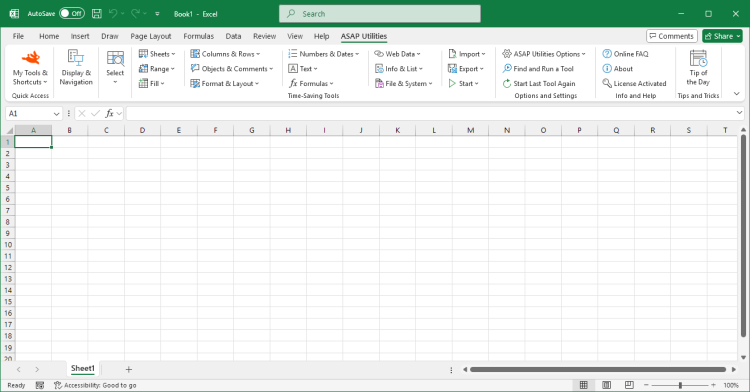Remove All Letters (A-Z)
ASAP Utilities › Text › 16. Remove All Letters (A-Z)This tool removes all standard alphabet letters (A to Z) from the values in your selected cells.
It removes both uppercase and lowercase letters but does not remove letters with accents (such as ë, é, ö, etc.). For example:
For example, "0003B" becomes "0003" if preservation is enabled, or just "3" if it is not. Cells that contain formulas or numeric values, such as numbers and dates, are left unchanged. This is especially useful when cleaning up postal codes, order numbers, tracking IDs, or any alphanumeric data where you only want to keep the numeric and symbol content. Note:
If you want to remove only certain letters or characters, you can use our "Remove or Replace Unwanted Characters..." tool.
If needed, you can use our "Remove Leading and Trailing Spaces" tool to clean up any leftover spaces.
Screenshots
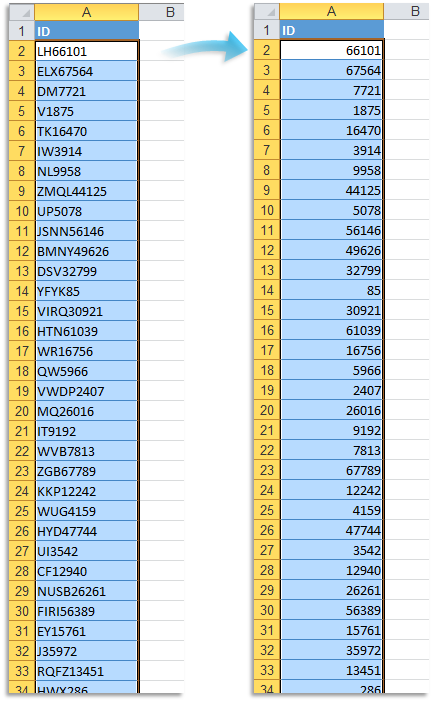
Starting this tool
- Click ASAP Utilities › Text › 16. Remove All Letters (A-Z)
- Specify a Keyboard Shortcut: ASAP Utilities › My Tools & Shortcuts › Manage My Tools & Shortcuts...
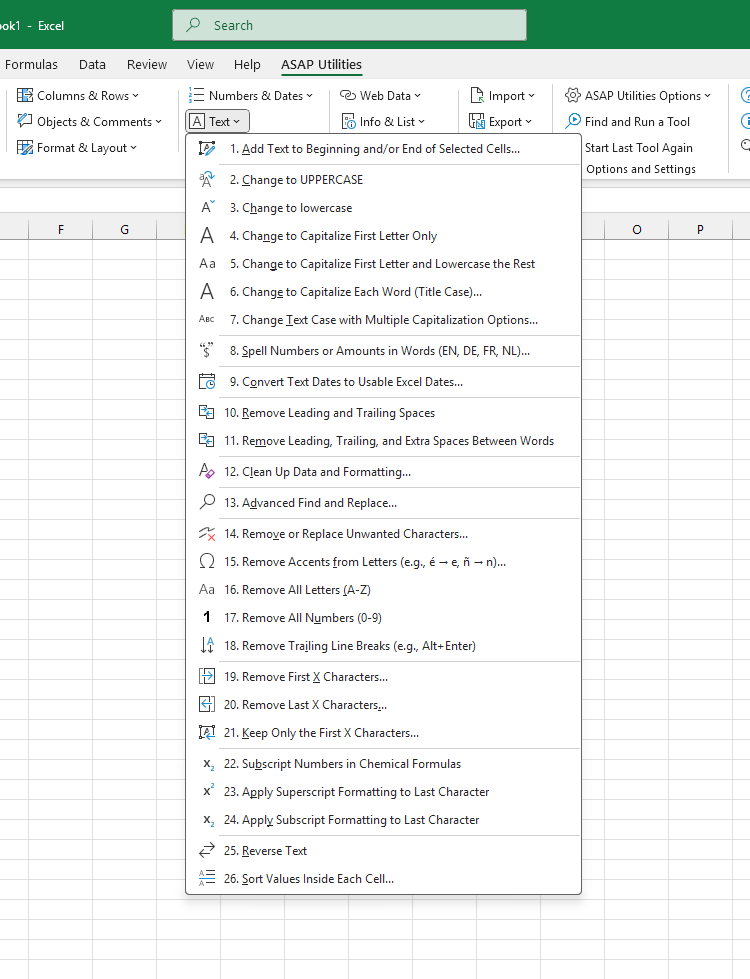
Additional keywords for this tool:
Remove letters from cell, Delete alphabet characters, Strip text keep numbers, Remove A-Z from cell contents, Remove all letters keep numbers, Remove alphabet only, Delete text characters, Clean alphanumeric values, Remove text from alphanumeric codes, Excel remove all A to Z letters, Remove text from ZIP codes, Strip letters keep symbols, Remove uppercase and lowercase letters, Remove letters from tracking numbers, Delete only alphabet characters
Remove letters from cell, Delete alphabet characters, Strip text keep numbers, Remove A-Z from cell contents, Remove all letters keep numbers, Remove alphabet only, Delete text characters, Clean alphanumeric values, Remove text from alphanumeric codes, Excel remove all A to Z letters, Remove text from ZIP codes, Strip letters keep symbols, Remove uppercase and lowercase letters, Remove letters from tracking numbers, Delete only alphabet characters
Choose your language preference below
English (us) ⁄ Nederlands ⁄ Deutsch ⁄ Español ⁄ Français ⁄ Português do Brasil ⁄ Italiano ⁄ Русский ⁄ 中文(简体) ⁄ 日本語
| Remove Accents from Letters (e.g., é → e, ñ → n)... |
©1999-2026 ∙ ASAP Utilities ∙ A Must in Every Office BV ∙ The Netherlands
🏆 Winner of the "Best Microsoft Excel Add-in" Award at the Global Excel Summit 2025 in London!
For over 26 years, ASAP Utilities has helped users worldwide save time and do what Excel alone cannot.
🏆 Winner of the "Best Microsoft Excel Add-in" Award at the Global Excel Summit 2025 in London!
For over 26 years, ASAP Utilities has helped users worldwide save time and do what Excel alone cannot.