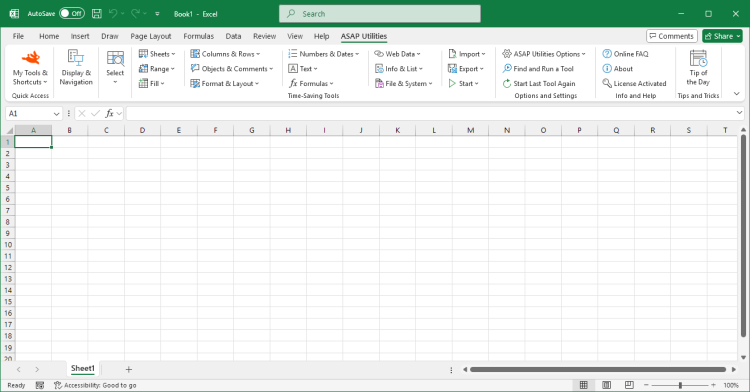Remove All Numbers (0-9)
ASAP Utilities › Text › 17. Remove All Numbers (0-9)This tool removes all digits (0 through 9) from the values in your selected cells.
It works on plain text and is useful for cleaning up postal codes, employee IDs, product labels, or imported datasets that combine numbers with descriptive text. For example:
This tool only removes digits 0-9. It does not remove punctuation or symbols like decimal points, commas, or minus signs.
For example:
If needed, you can use our "Remove Leading and Trailing Spaces" tool to clean up any leftover spaces.
Screenshots
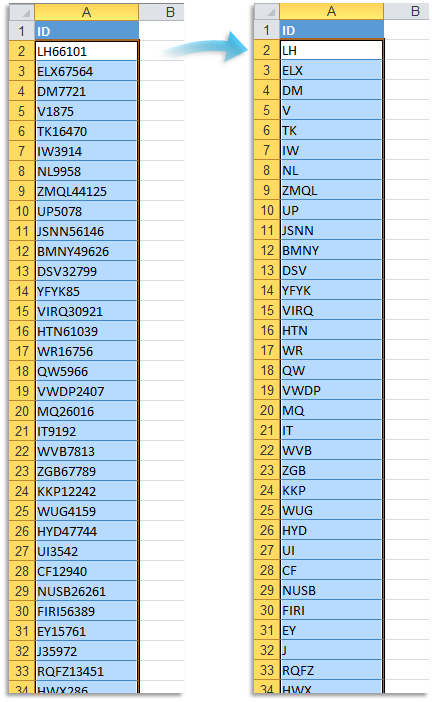
Starting this tool
- Click ASAP Utilities › Text › 17. Remove All Numbers (0-9)
- Specify a Keyboard Shortcut: ASAP Utilities › My Tools & Shortcuts › Manage My Tools & Shortcuts...
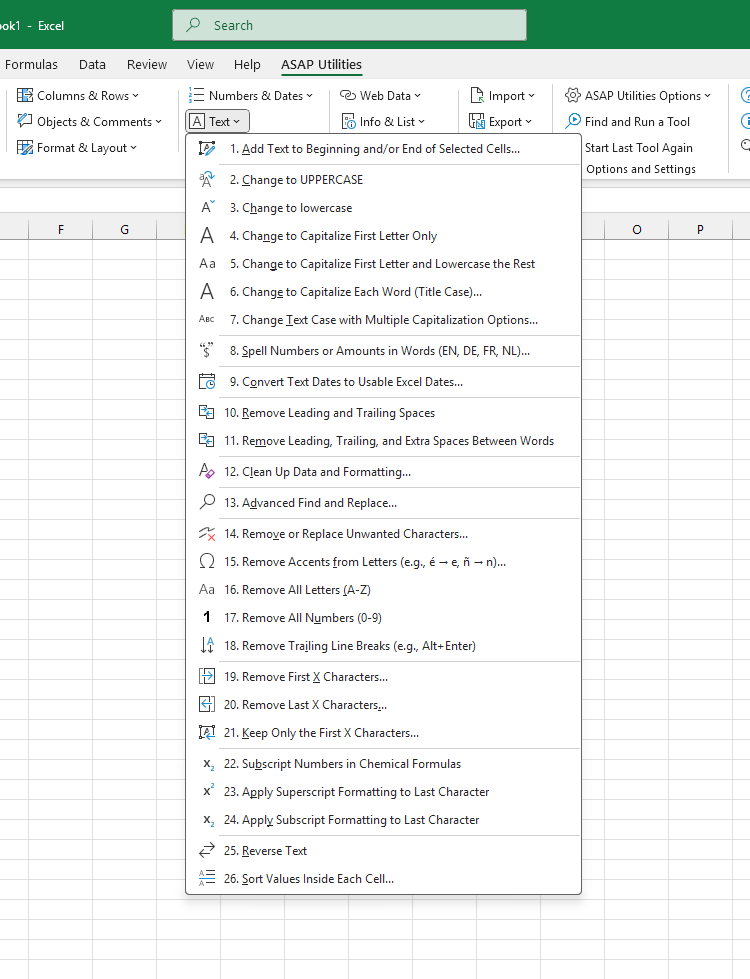
Additional keywords for this tool:
Remove numbers from text, Delete digits in Excel cells, Strip numbers from strings, Remove 0 to 9 in Excel, Remove numeric characters, Remove only digits, Remove numbers keep text, Remove numbers from postal codes, Delete numbers from imported data, Remove numeric part, Remove number characters, Erase digits from string, Remove all digits, Remove numbers from cell contents, Delete 0123456789 in Excel
Remove numbers from text, Delete digits in Excel cells, Strip numbers from strings, Remove 0 to 9 in Excel, Remove numeric characters, Remove only digits, Remove numbers keep text, Remove numbers from postal codes, Delete numbers from imported data, Remove numeric part, Remove number characters, Erase digits from string, Remove all digits, Remove numbers from cell contents, Delete 0123456789 in Excel
Choose your language preference below
English (us) ⁄ Nederlands ⁄ Deutsch ⁄ Español ⁄ Français ⁄ Português do Brasil ⁄ Italiano ⁄ Русский ⁄ 中文(简体) ⁄ 日本語
| Remove All Letters (A-Z) |
©1999-2025 ∙ ASAP Utilities ∙ A Must in Every Office BV ∙ The Netherlands
🏆 Winner of the "Best Microsoft Excel Add-in" Award at the Global Excel Summit 2025 in London!
For over 25 years, ASAP Utilities has helped users worldwide save time and do what Excel alone cannot.
🏆 Winner of the "Best Microsoft Excel Add-in" Award at the Global Excel Summit 2025 in London!
For over 25 years, ASAP Utilities has helped users worldwide save time and do what Excel alone cannot.