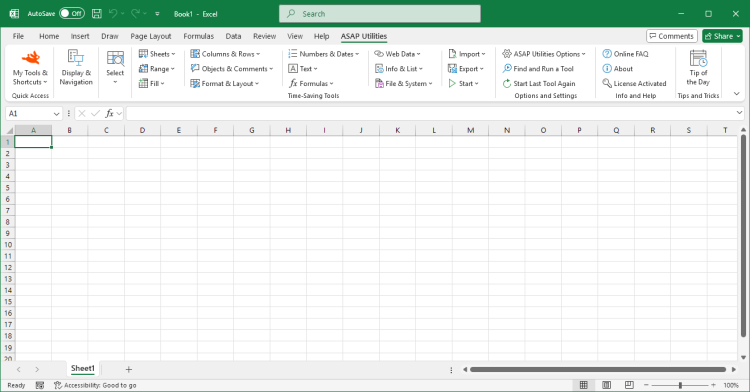Change Excel's Default Local File Location (Easier with Browse)...
ASAP Utilities › File & System › 8. Change Excel's Default Local File Location (Easier with Browse)...This tool lets you easily change Excel's default working folder for opening and saving files. In Excel, you can set this manually by going to File > Options > Save > Default local file location.
However, Excel requires you to type the full folder path manually.
This tool makes it easier by letting you browse and select the folder directly. It's useful when:
Starting this tool
- Click ASAP Utilities › File & System › 8. Change Excel's Default Local File Location (Easier with Browse)...
- Specify a Keyboard Shortcut: ASAP Utilities › My Tools & Shortcuts › Manage My Tools & Shortcuts...
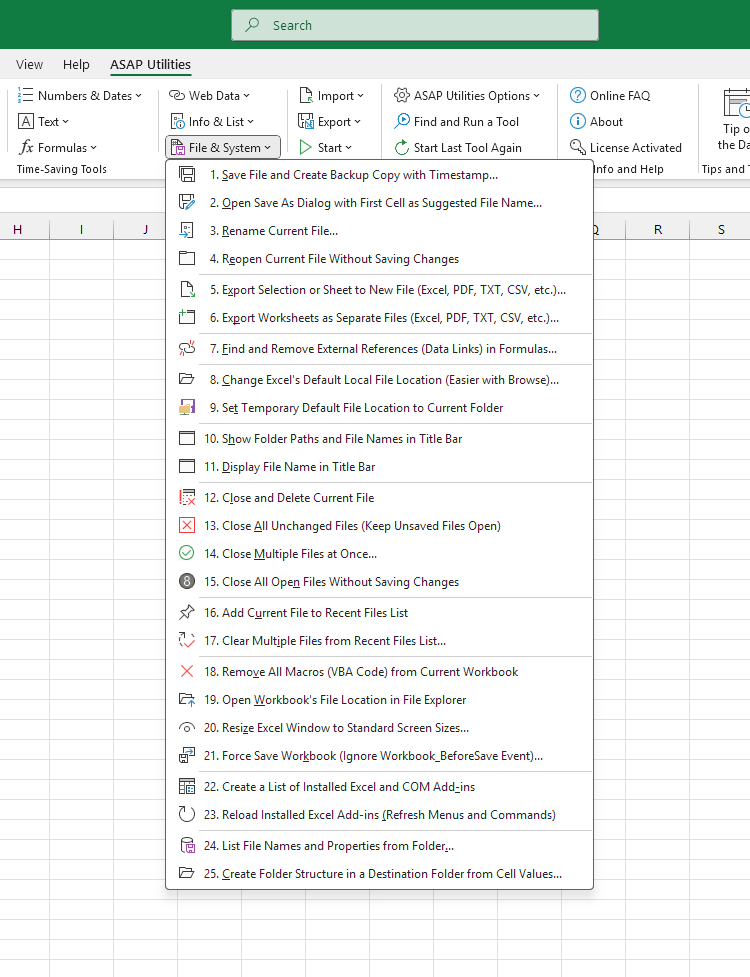
Additional keywords for this tool:
change default file location, set default folder, Excel working folder, open files default folder, save files default folder, Excel file path setting, default save location, Excel browse folder, Excel options save location, set folder for opening files, set folder for saving files, choose default folder, Excel file storage location, folder picker Excel, change save location easily, avoid typing file path, Excel settings default folder, working directory Excel, browse for folder Excel, default local file location
change default file location, set default folder, Excel working folder, open files default folder, save files default folder, Excel file path setting, default save location, Excel browse folder, Excel options save location, set folder for opening files, set folder for saving files, choose default folder, Excel file storage location, folder picker Excel, change save location easily, avoid typing file path, Excel settings default folder, working directory Excel, browse for folder Excel, default local file location
Choose your language preference below
English (us) ⁄ Nederlands ⁄ Deutsch ⁄ Español ⁄ Français ⁄ Português do Brasil ⁄ Italiano ⁄ Русский ⁄ 中文(简体) ⁄ 日本語
| Find and Remove External References (Data Links) in Formulas... |
©1999-2025 ∙ ASAP Utilities ∙ A Must in Every Office BV ∙ The Netherlands
🏆 Winner of the "Best Microsoft Excel Add-in" Award at the Global Excel Summit 2025 in London!
For over 25 years, ASAP Utilities has helped users worldwide save time and do what Excel alone cannot.
🏆 Winner of the "Best Microsoft Excel Add-in" Award at the Global Excel Summit 2025 in London!
For over 25 years, ASAP Utilities has helped users worldwide save time and do what Excel alone cannot.