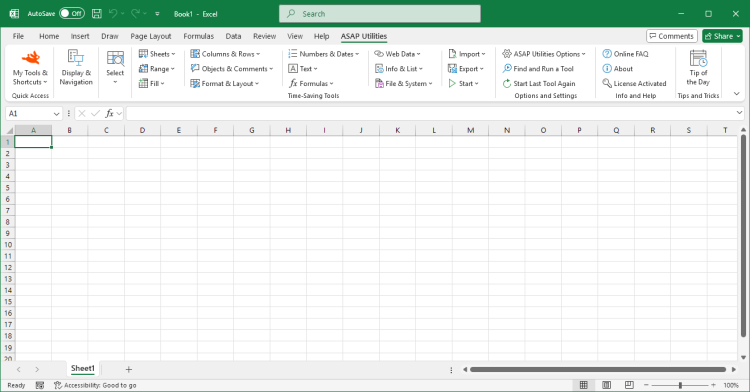Manage My Tools & Shortcuts...
ASAP Utilities › ASAP Utilities Options › 2. Manage My Tools & Shortcuts...ASAP Utilities includes a wide variety of helpful tools, allowing you to choose exactly what fits your workflow. You can make a personal list of your most-used tools and set your own shortcut keys in Excel. This helps you save time by reducing the need for repetitive clicking and searching through menus, allowing you to focus more on your data. By default, the following tools and shortcuts are included:
Screenshots
Example screenshot: 1 The favorites and shortcuts menu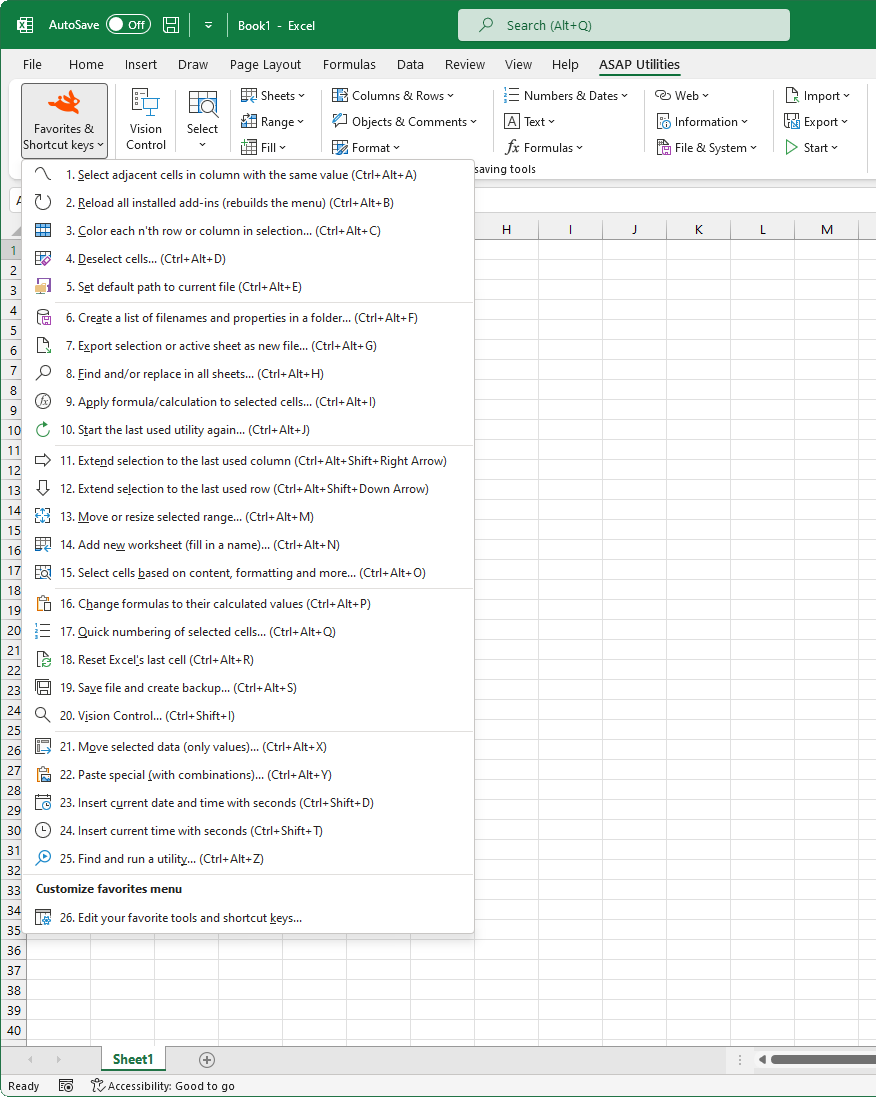
Example screenshot: 2 Change your favorite utilities and assign your own shortcut


Practical tricks on how this can help you
Practical 'real world' examples on our blog that show you how this tool can help you in Excel. Enjoy!Starting this tool
- Click ASAP Utilities › ASAP Utilities Options › 2. Manage My Tools & Shortcuts...
- Specify a Keyboard Shortcut: ASAP Utilities › My Tools & Shortcuts › Manage My Tools & Shortcuts...
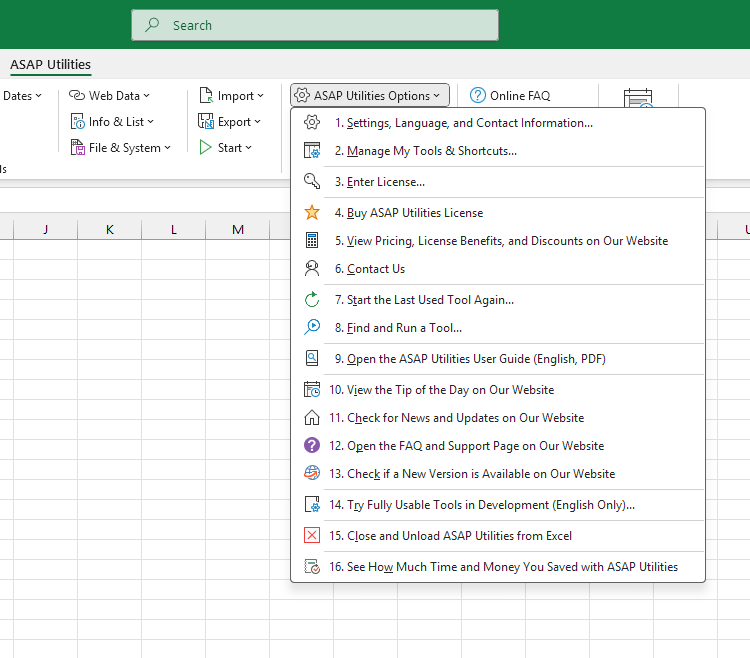
Additional keywords for this tool:
Favorite tools, Favorites, Hotkey, Shortcut, Keyboard shortcuts, Custom keyboard shortcuts, Accelerator key, Shortcut key, Key binding, Key combo, Custom key combo, Assign shortcut keys, Personalize shortcut keys, Excel shortcut customization, Manage favorite tools, Favorite tools shortcuts, Workflow accelerator
Favorite tools, Favorites, Hotkey, Shortcut, Keyboard shortcuts, Custom keyboard shortcuts, Accelerator key, Shortcut key, Key binding, Key combo, Custom key combo, Assign shortcut keys, Personalize shortcut keys, Excel shortcut customization, Manage favorite tools, Favorite tools shortcuts, Workflow accelerator
Choose your language preference below
English (us) ⁄ Nederlands ⁄ Deutsch ⁄ Español ⁄ Français ⁄ Português do Brasil ⁄ Italiano ⁄ Русский ⁄ 中文(简体) ⁄ 日本語
| Settings, Language, and Contact Information... |
©1999-2025 ∙ ASAP Utilities ∙ A Must in Every Office BV ∙ The Netherlands
🏆 Winner of the "Best Microsoft Excel Add-in" Award at the Global Excel Summit 2025 in London!
For over 25 years, ASAP Utilities has helped users worldwide save time and do what Excel alone cannot.
🏆 Winner of the "Best Microsoft Excel Add-in" Award at the Global Excel Summit 2025 in London!
For over 25 years, ASAP Utilities has helped users worldwide save time and do what Excel alone cannot.