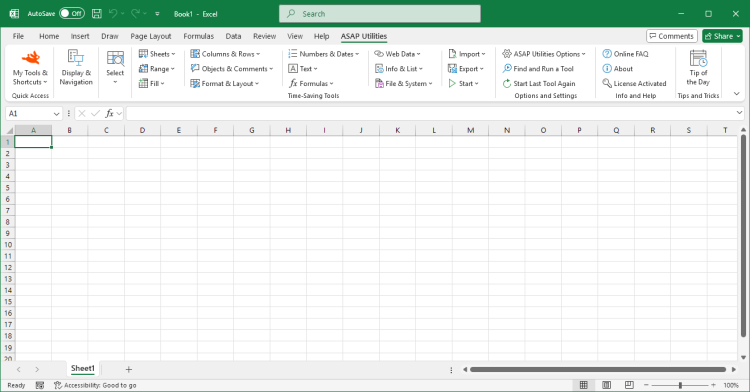Convert Hyperlinks to =HYPERLINK() Formulas in Selected Sheets
ASAP Utilities › Web Data › 6. Convert Hyperlinks to =HYPERLINK() Formulas in Selected SheetsThis tool converts all regular cell hyperlinks on your selected worksheets into =HYPERLINK() formulas. The formula uses the same hyperlink address and visible text from the original hyperlink. However, any screentips attached to the original hyperlink will be lost because Excel's =HYPERLINK() formula does not support screentips. This is useful when workbooks become slow because of too many regular cell hyperlinks or if you have reached Excel's limit for standard hyperlinks. Using =HYPERLINK() formulas can help improve performance and avoid this. Note:
Cells where the hyperlink address exceeds 255 characters will be skipped, because Excel's =HYPERLINK() formula has a maximum limit of 255 characters for the link address.
Starting this tool
- Click ASAP Utilities › Web Data › 6. Convert Hyperlinks to =HYPERLINK() Formulas in Selected Sheets
- Specify a Keyboard Shortcut: ASAP Utilities › My Tools & Shortcuts › Manage My Tools & Shortcuts...

Additional keywords for this tool:
Convert hyperlinks to formulas, Change hyperlinks to =HYPERLINK() formula, Replace hyperlinks with formulas, Transform hyperlinks into formula, Bulk convert hyperlinks, Make hyperlinks with =HYPERLINK(), Use =HYPERLINK() formula for links, Convert clickable links to formula, Formula-based hyperlinks, Hyperlink formula conversion, Fix slow workbook with many hyperlinks, Too many hyperlinks in sheet, Avoid hyperlink limit, Improve performance with hyperlinks, Convert many hyperlinks at once, Hyperlink formula instead of standard link, Hyperlink limit reached, Links causing slow file, Convert links without losing text
Convert hyperlinks to formulas, Change hyperlinks to =HYPERLINK() formula, Replace hyperlinks with formulas, Transform hyperlinks into formula, Bulk convert hyperlinks, Make hyperlinks with =HYPERLINK(), Use =HYPERLINK() formula for links, Convert clickable links to formula, Formula-based hyperlinks, Hyperlink formula conversion, Fix slow workbook with many hyperlinks, Too many hyperlinks in sheet, Avoid hyperlink limit, Improve performance with hyperlinks, Convert many hyperlinks at once, Hyperlink formula instead of standard link, Hyperlink limit reached, Links causing slow file, Convert links without losing text
Choose your language preference below
English (us) ⁄ Nederlands ⁄ Deutsch ⁄ Español ⁄ Français ⁄ Português do Brasil ⁄ Italiano ⁄ Русский ⁄ 中文(简体) ⁄ 日本語
| Create Hyperlinks from Cell Values... |
©1999-2025 ∙ ASAP Utilities ∙ A Must in Every Office BV ∙ The Netherlands
🏆 Winner of the "Best Microsoft Excel Add-in" Award at the Global Excel Summit 2025 in London!
For over 25 years, ASAP Utilities has helped users worldwide save time and do what Excel alone cannot.
🏆 Winner of the "Best Microsoft Excel Add-in" Award at the Global Excel Summit 2025 in London!
For over 25 years, ASAP Utilities has helped users worldwide save time and do what Excel alone cannot.