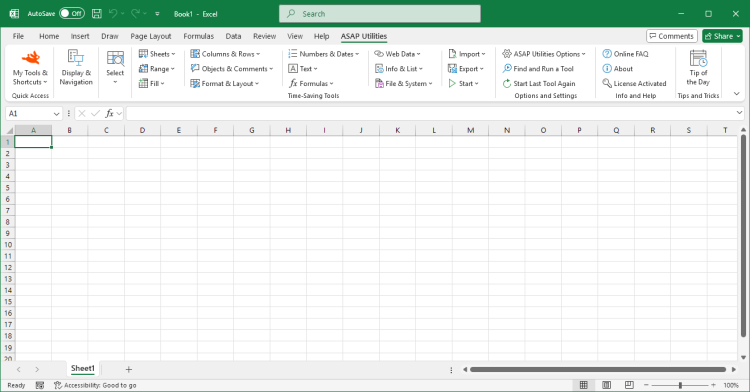Deselect Cells...
ASAP Utilities › Select › 4. Deselect Cells...Easily deselect individual cells or ranges from your selection. If you accidentally select extra cells, this tool lets you quickly refine your selection without starting over. In most Windows applications, you can deselect items by holding the Ctrl key. Still, Excel has not supported this for many years. ASAP Utilities introduced this feature in 1999, long before Microsoft added similar functionality to Excel in 2018/2019. By default, you can launch this tool using the Control+Alt+D shortcut.
Screenshots
Example screenshot: 1 Before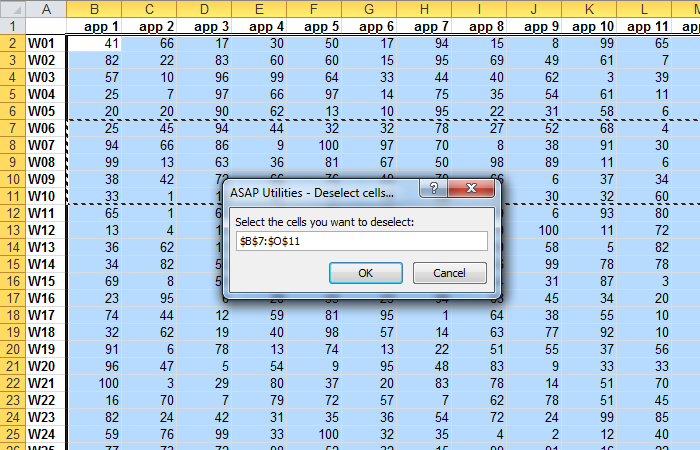
Example screenshot: 2 After
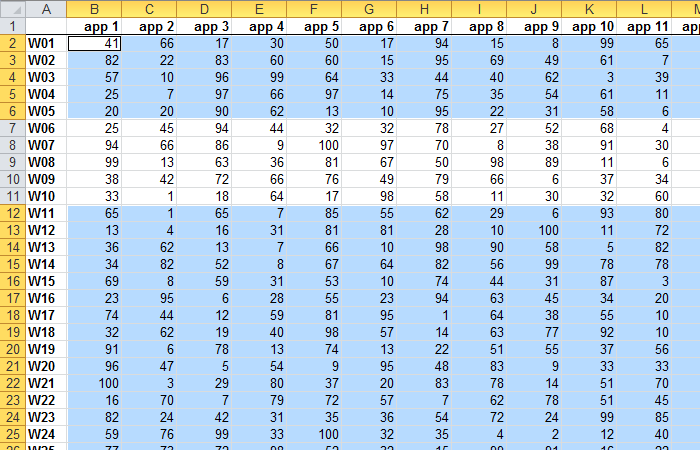

Practical tricks on how this can help you
Practical 'real world' examples on our blog that show you how this tool can help you in Excel. Enjoy!Starting this tool
- Click ASAP Utilities › Select › 4. Deselect Cells...
- Specify a Keyboard Shortcut: ASAP Utilities › My Tools & Shortcuts › Manage My Tools & Shortcuts...

Additional keywords for this tool:
unselect cells in Excel, remove selected cells , undo cell selection Excel, Excel deselect tool, how to deselect cells in Excel, remove cell from selection, deselect individual cell, undo selection without starting over, Excel ctrl click deselect, unselect Excel range, deselecting, How do I remove a cell from a selection in Excel?, How to deselect one cell in Excel without clearing selection
unselect cells in Excel, remove selected cells , undo cell selection Excel, Excel deselect tool, how to deselect cells in Excel, remove cell from selection, deselect individual cell, undo selection without starting over, Excel ctrl click deselect, unselect Excel range, deselecting, How do I remove a cell from a selection in Excel?, How to deselect one cell in Excel without clearing selection
Choose your language preference below
English (us) ⁄ Nederlands ⁄ Deutsch ⁄ Español ⁄ Français ⁄ Português do Brasil ⁄ Italiano ⁄ Русский ⁄ 中文(简体) ⁄ 日本語
| Move, Extend, or Shrink Range Selections... |
©1999-2026 ∙ ASAP Utilities ∙ A Must in Every Office BV ∙ The Netherlands
🏆 Winner of the "Best Microsoft Excel Add-in" Award at the Global Excel Summit 2025 in London!
For over 26 years, ASAP Utilities has helped users worldwide save time and do what Excel alone cannot.
🏆 Winner of the "Best Microsoft Excel Add-in" Award at the Global Excel Summit 2025 in London!
For over 26 years, ASAP Utilities has helped users worldwide save time and do what Excel alone cannot.