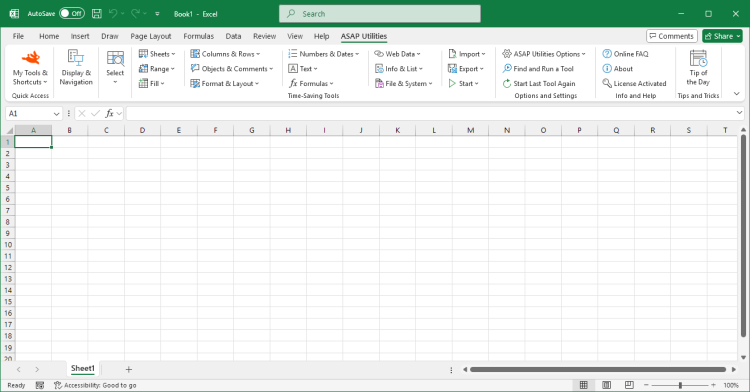Advanced Criteria-Based Cell Selection...
ASAP Utilities › Select › 1. Advanced Criteria-Based Cell Selection...This tool lets you quickly select cells in Excel using advanced criteria that go far beyond Excel's built-in filtering options.
It offers a wide range of criteria that allow you to select cells based on their content, formatting, properties, date, or anything else you can think of.
For example, you can select cells with bold formatting or dates from a specific month or quarter, though the tool offers much more flexibility than these examples. Select cells by their content based on any of the following criteria:
The tool's speed may decrease if the matching cells are in many non-contiguous blocks of cells. In such an event, you can increase the speed by sorting your data first.
Screenshots
Example screenshot: 1 Select cells based on their value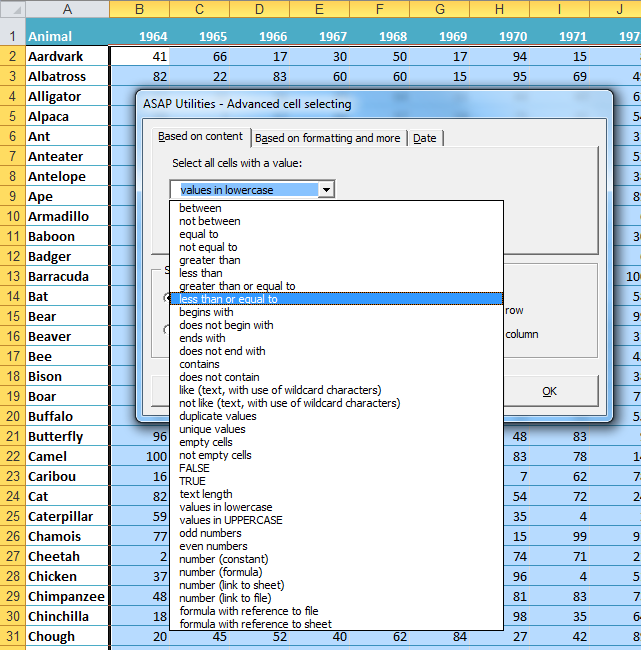
Example screenshot: 2 Select the cells with duplicated values
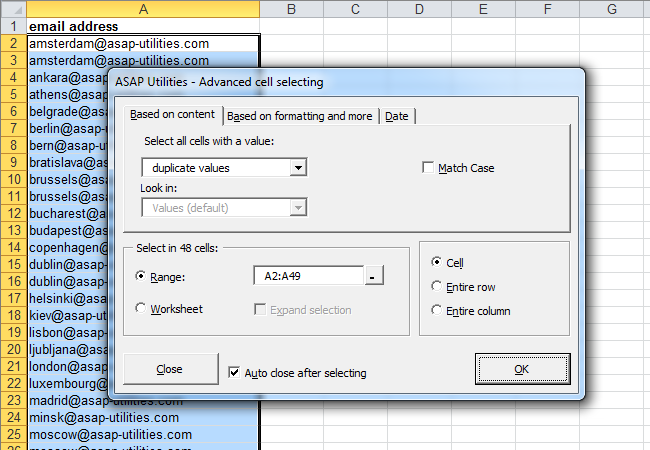
Example screenshot: 3 Select by text length
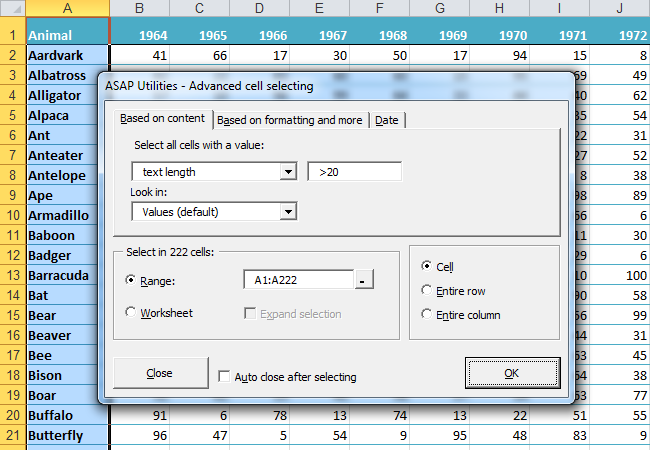
Example screenshot: 4 Select cells by their formatting and more such as bold cells
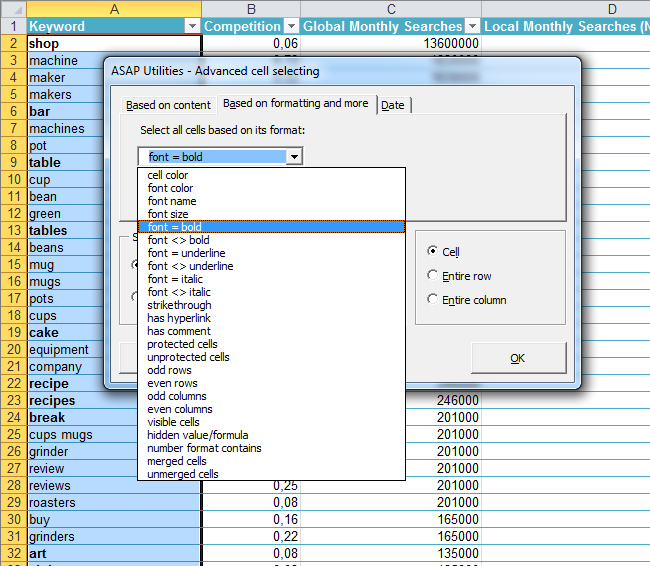
Example screenshot: 5 Select the cells with the same color as cell A2 (yellow)
.png)
Example screenshot: 6 Select all cells that are strikethrough (perhaps marked for deletion)
.png)
Example screenshot: 7 Select cells by date such as all dates that are on Tuesday


Practical tricks on how this can help you
Practical 'real world' examples on our blog that show you how this tool can help you in Excel. Enjoy!Starting this tool
- Click ASAP Utilities › Select › 1. Advanced Criteria-Based Cell Selection...
- Specify a Keyboard Shortcut: ASAP Utilities › My Tools & Shortcuts › Manage My Tools & Shortcuts...

Additional keywords for this tool:
advanced Excel filtering, select cells based on conditions, advanced selection criteria, custom cell selection Excel, select cells by text length, select cells by color formatting, select cells by font style, select cells by numeric criteria, select cells by conditional logic, select cells by duplicate criteria, Excel select non-duplicate cells, select cells based on properties, match, tag, pick, underlined, white, pink, red, orange, brown, yellow, gray, green, cyan, blue, violet, black, threaded, dups, duplicates
advanced Excel filtering, select cells based on conditions, advanced selection criteria, custom cell selection Excel, select cells by text length, select cells by color formatting, select cells by font style, select cells by numeric criteria, select cells by conditional logic, select cells by duplicate criteria, Excel select non-duplicate cells, select cells based on properties, match, tag, pick, underlined, white, pink, red, orange, brown, yellow, gray, green, cyan, blue, violet, black, threaded, dups, duplicates
Choose your language preference below
English (us) ⁄ Nederlands ⁄ Deutsch ⁄ Español ⁄ Français ⁄ Português do Brasil ⁄ Italiano ⁄ Русский ⁄ 中文(简体) ⁄ 日本語
| Display & Navigation... |
©1999-2025 ∙ ASAP Utilities ∙ A Must in Every Office BV ∙ The Netherlands
🏆 Winner of the "Best Microsoft Excel Add-in" Award at the Global Excel Summit 2025 in London!
For over 25 years, ASAP Utilities has helped users worldwide save time and do what Excel alone cannot.
🏆 Winner of the "Best Microsoft Excel Add-in" Award at the Global Excel Summit 2025 in London!
For over 25 years, ASAP Utilities has helped users worldwide save time and do what Excel alone cannot.