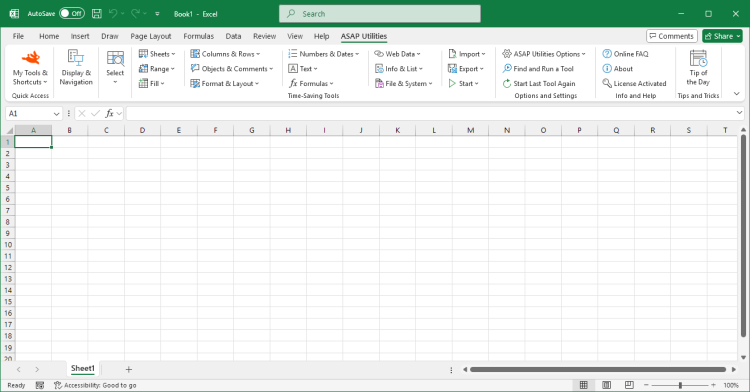Display & Navigation...
ASAP Utilities › Display & Navigation...Quickly navigate between your workbooks and worksheets and adjust their display settings.
Any changes you make will appear immediately. For example, if you turn off gridlines, you will see the effect right away. Worksheet settings:
You can quickly apply the settings of the selected worksheets to all worksheets in your workbook. Workbook settings:
Screenshots
Example screenshot: 1 Settings for current workbook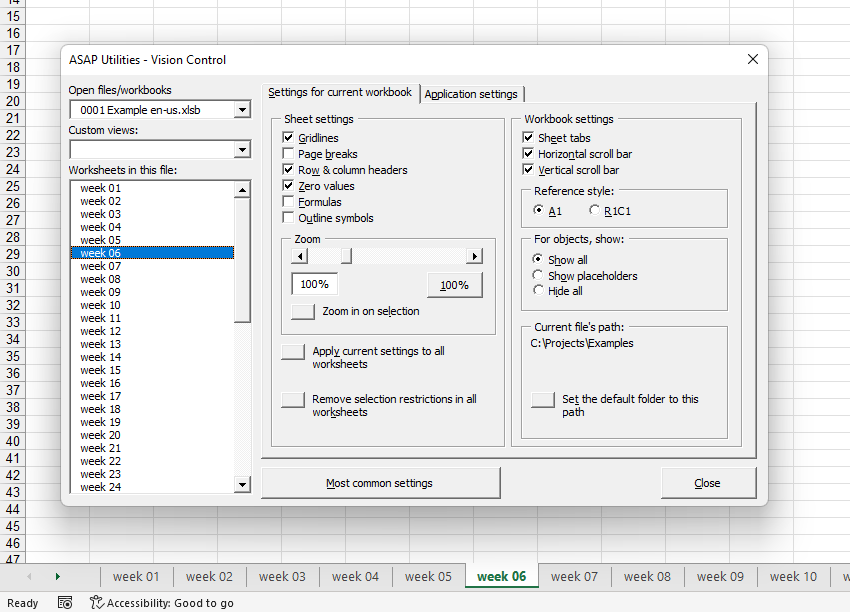
Example screenshot: 2 Application settings
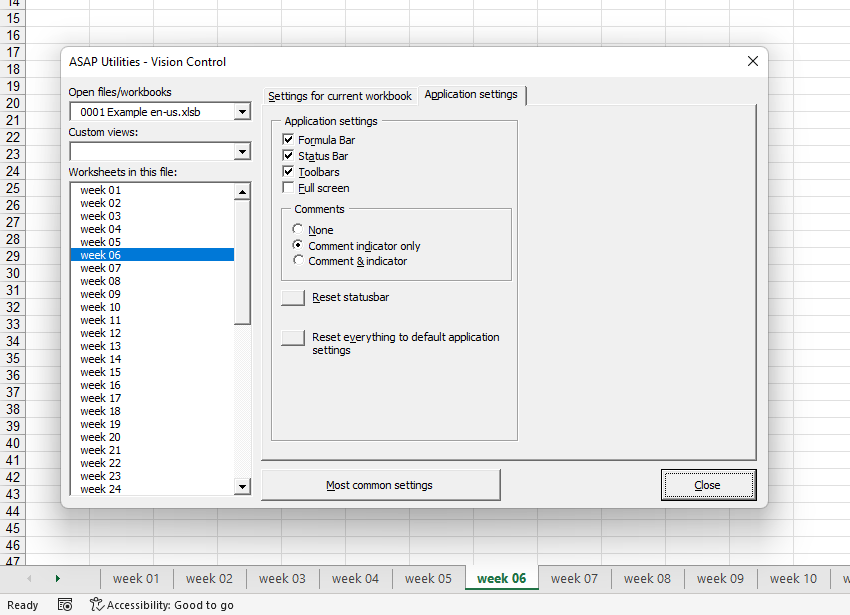
Starting this tool
- Click ASAP Utilities › Display & Navigation...
- Specify a Keyboard Shortcut: ASAP Utilities › My Tools & Shortcuts › Manage My Tools & Shortcuts...
Additional keywords for this tool:
Display settings, Worksheet display, Worksheet navigation, Browse worksheets, Hide/unhide, Gridlines, Page breaks, Row & column headers, Formulas display, Sheet tabs, Full screen, Comments visibility, Status bar, Default folder path, Selection restrictions, Reference style (A1/R1C1), Reset application settings, Vision Control, View comment, Unhiding, Headings, Pagebreaks
Display settings, Worksheet display, Worksheet navigation, Browse worksheets, Hide/unhide, Gridlines, Page breaks, Row & column headers, Formulas display, Sheet tabs, Full screen, Comments visibility, Status bar, Default folder path, Selection restrictions, Reference style (A1/R1C1), Reset application settings, Vision Control, View comment, Unhiding, Headings, Pagebreaks
Choose your language preference below
English (us) ⁄ Nederlands ⁄ Deutsch ⁄ Español ⁄ Français ⁄ Português do Brasil ⁄ Italiano ⁄ Русский ⁄ 中文(简体) ⁄ 日本語
| Manage My Tools & Shortcuts... |
©1999-2025 ∙ ASAP Utilities ∙ A Must in Every Office BV ∙ The Netherlands
🏆 Winner of the "Best Microsoft Excel Add-in" Award at the Global Excel Summit 2025 in London!
For over 25 years, ASAP Utilities has helped users worldwide save time and do what Excel alone cannot.
🏆 Winner of the "Best Microsoft Excel Add-in" Award at the Global Excel Summit 2025 in London!
For over 25 years, ASAP Utilities has helped users worldwide save time and do what Excel alone cannot.