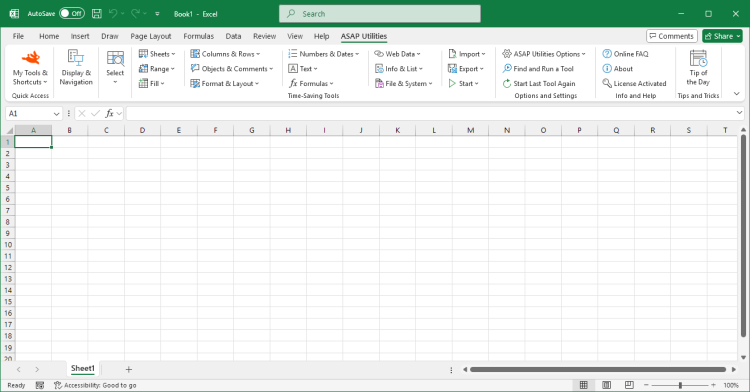Settings, Language, and Contact Information...
ASAP Utilities › ASAP Utilities Options › 1. Settings, Language, and Contact Information...This lets you change ASAP Utilities' main settings.
You can adjust general behavior, language, folder paths, and menu visibility. It also provides access to support and debugging information.
If you change the language, that setting is applied immediately, and you see the interface in the new language. The other settings are saved when you press the OK button.
General Settings
Customize how ASAP Utilities behaves in Excel:Recommended for extra clarity, especially for tools without undo, such as "Delete All Empty Rows" or "Unhide All Sheets at Once".
Recommended so you can undo changes if needed. You can turn this off to improve performance when working with large or filtered datasets.
Excel does not have a shortcut for full screen mode, but most browsers use F11 for this. With this setting, F11 works the same way in Excel.
This replaces Excel's default use of F11 to insert a chart sheet, but you can still do that with Alt+F1.
Lets you quickly select a date from a calendar.
By default, Excel's dialogs created with VBA do not support mouse wheel scrolling. This option enables scrolling as most users expect, using a custom solution developed specifically for this need.
It was added by user request and works well in most cases.
Please note: in some older builds of Excel, this may cause a crash with "Unexpected error (35010)". If you experience this, we recommend updating Excel to the latest version or turning off this option.
Adds the ASAP Utilities menu to Excel's Add-ins tab. Helpful if you prefer a classic menu layout instead of the ribbon.
Share anonymous usage data to help us improve ASAP Utilities. No personal data or content from your workbooks is collected.
The following information may be included: Windows version and language, Excel version and language, ASAP Utilities version and language, the IDs of your 10 most-used tools, and an anonymized version of your IP address.
Based on this feedback, ASAP Utilities is currently available in 10 languages.
Select your preferred language. The change is applied immediately.
You can choose from:
· English
· Deutsch (German)
· Español (Spanish)
· Français (French)
· Italiano (Italian)
· Nederlands (Dutch)
· Português do Brasil (Portuguese (Brazil))
· Русский (Russian)
· 中文(简体) (Chinese (Simplified))
· 日本語 (Japanese)
Folder Settings
Control where your settings and backups are saved:Shows where ASAP Utilities is installed on your computer.
Choose a custom location for your personal Tools & Shortcuts settings (.ini file). Useful when working on multiple computers with a shared folder, so your custom tools and shortcuts stay in sync.
If the folder has no settings file, one with the default tools and shortcuts is created automatically.
Set the location where backups are saved when using the "Save File and Create Backup Copy with Timestamp..." tool.
Contact Information
This section helps when contacting support.Click "Copy info to clipboard for use in email" to copy key details about your setup.
This includes your Windows, Excel, and ASAP Utilities versions, language settings, license info (for priority support), and install path.
You can then easily paste this into your message when contacting our support team.
Debug Settings
Only use this option when support requests it.It turns on logging to record internal steps. It helps pinpoint where something goes wrong during troubleshooting.
Screenshots
Example screenshot: 1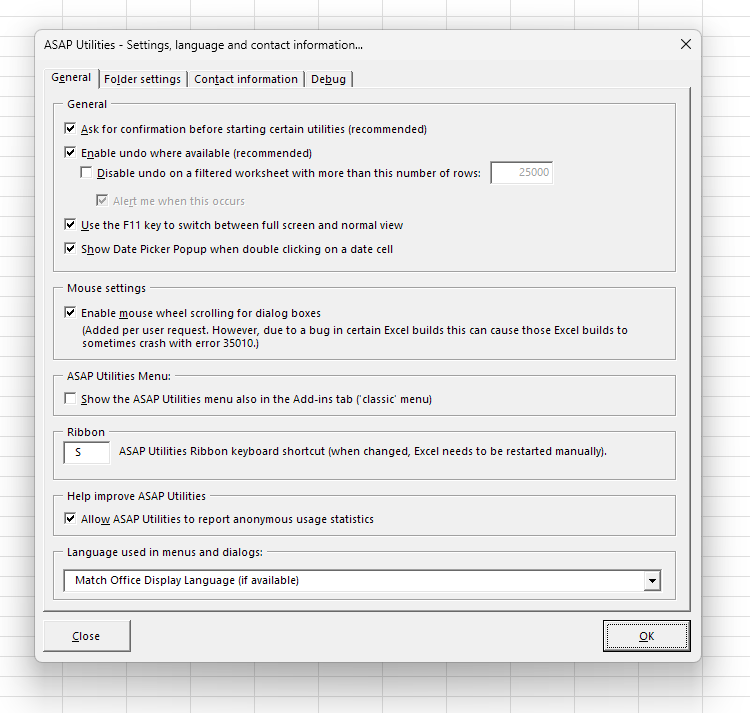
Example screenshot: 2
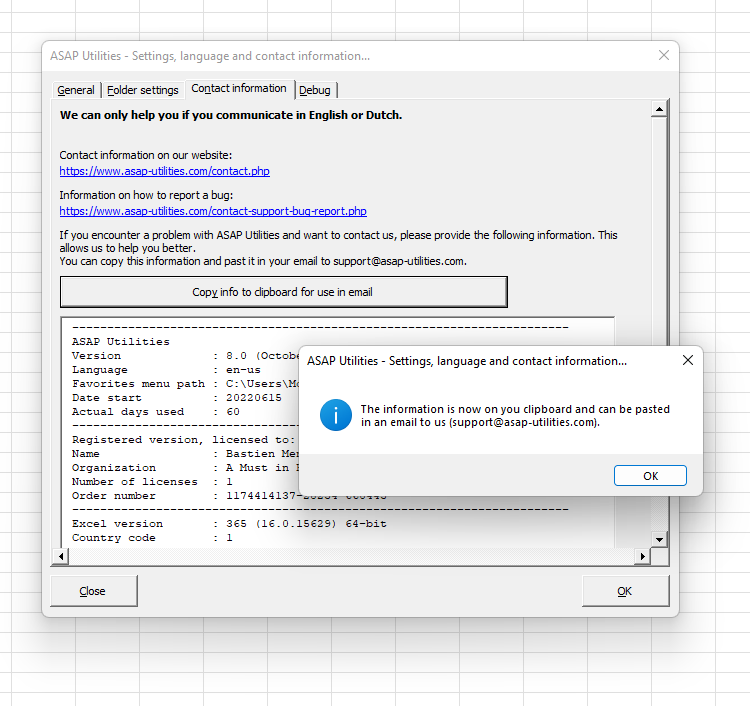

Practical tricks on how this can help you
Practical 'real world' examples on our blog that show you how this tool can help you in Excel. Enjoy!Starting this tool
- Click ASAP Utilities › ASAP Utilities Options › 1. Settings, Language, and Contact Information...
- Specify a Keyboard Shortcut: ASAP Utilities › My Tools & Shortcuts › Manage My Tools & Shortcuts...
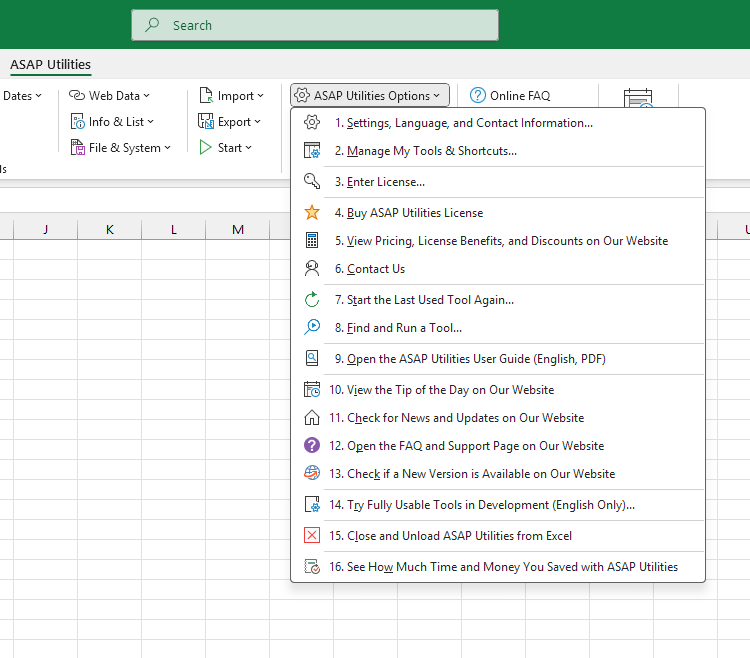
Additional keywords for this tool:
configure ASAP Utilities, change ASAP Utilities language, customize ASAP Utilities, ASAP Utilities preferences, enable undo in ASAP Utilities, F11 full screen shortcut Excel, mouse wheel scroll VBA dialog, set backup folder Excel, support info ASAP Utilities, debug log ASAP Utilities, troubleshoot ASAP Utilities
configure ASAP Utilities, change ASAP Utilities language, customize ASAP Utilities, ASAP Utilities preferences, enable undo in ASAP Utilities, F11 full screen shortcut Excel, mouse wheel scroll VBA dialog, set backup folder Excel, support info ASAP Utilities, debug log ASAP Utilities, troubleshoot ASAP Utilities
Choose your language preference below
English (us) ⁄ Nederlands ⁄ Deutsch ⁄ Español ⁄ Français ⁄ Português do Brasil ⁄ Italiano ⁄ Русский ⁄ 中文(简体) ⁄ 日本語
| Show Random Funny Message (English) |
©1999-2025 ∙ ASAP Utilities ∙ A Must in Every Office BV ∙ The Netherlands
🏆 Winner of the "Best Microsoft Excel Add-in" Award at the Global Excel Summit 2025 in London!
For over 25 years, ASAP Utilities has helped users worldwide save time and do what Excel alone cannot.
🏆 Winner of the "Best Microsoft Excel Add-in" Award at the Global Excel Summit 2025 in London!
For over 25 years, ASAP Utilities has helped users worldwide save time and do what Excel alone cannot.